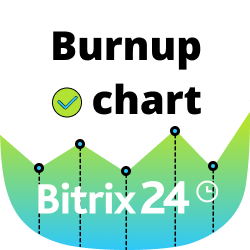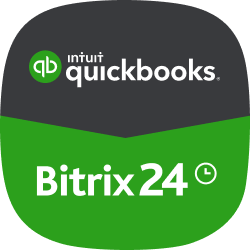- Ekran główny
- Tasks and projects
-
Jira Integration


Jira Integration
Solution for monitoring Jira issues in Bitrix24
-
OcenaBrak ocen
-
Instalacje3477
-
TwórcaBitrix24 Integrations
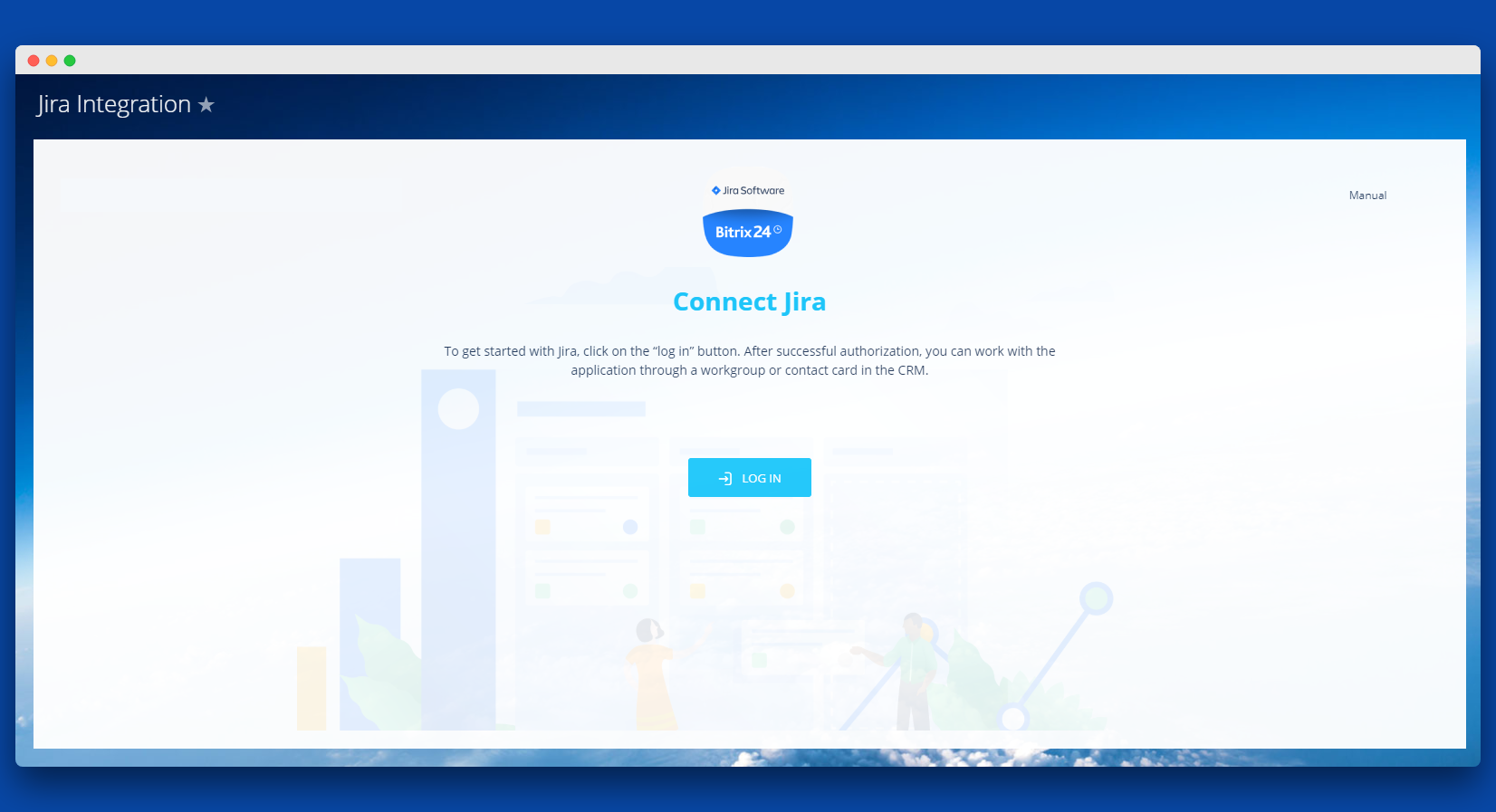
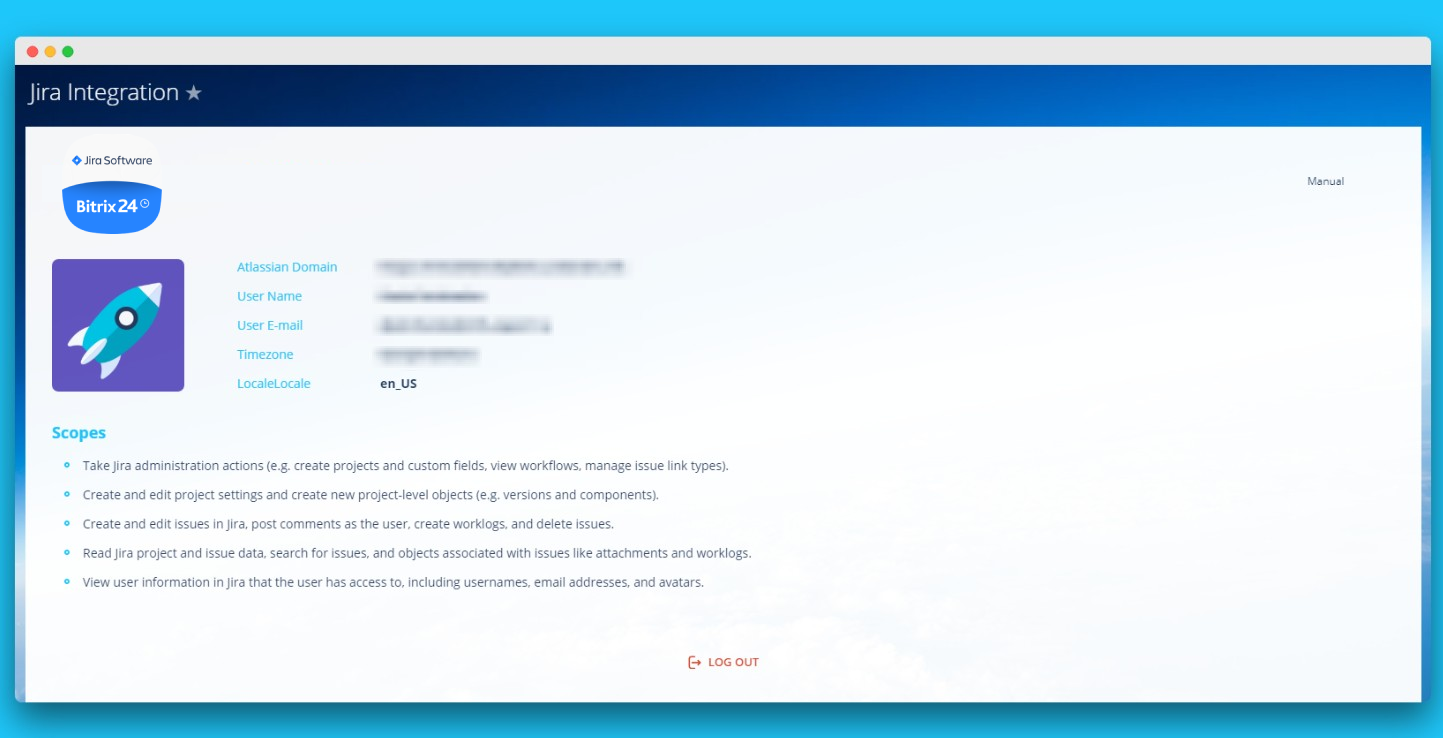
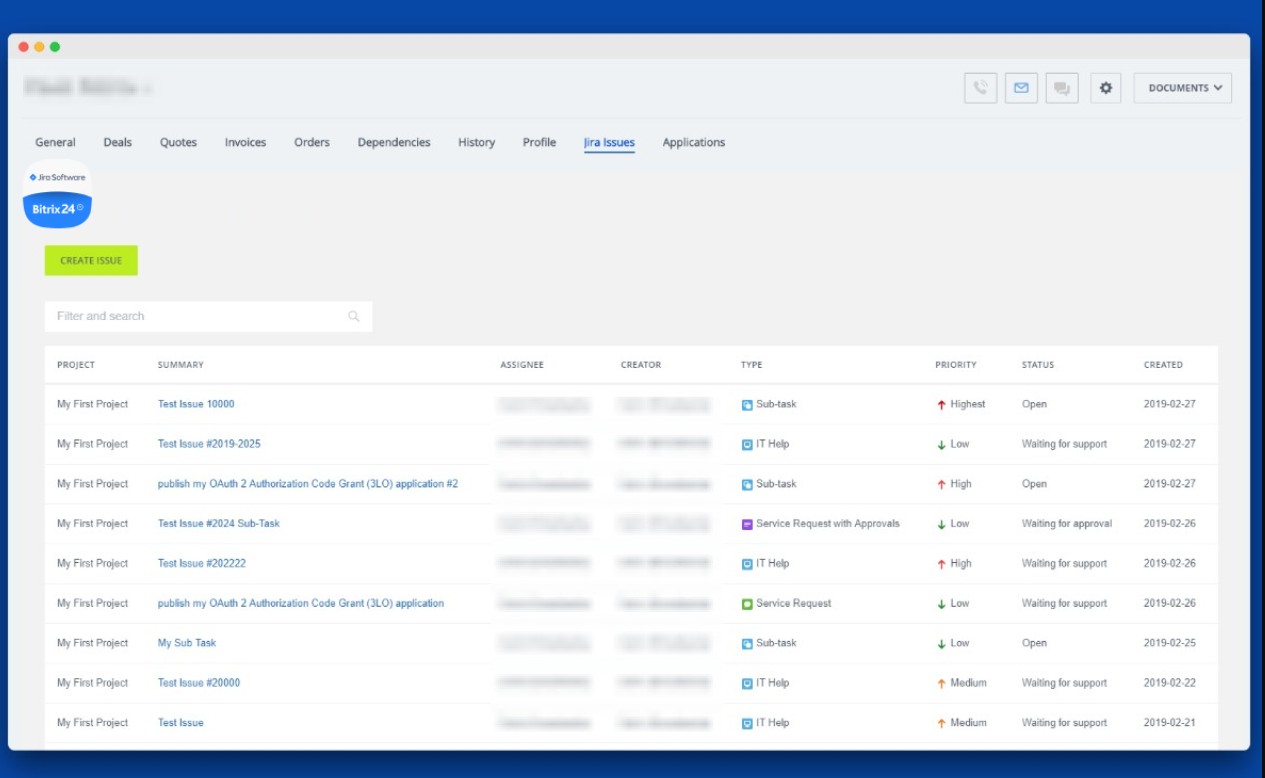
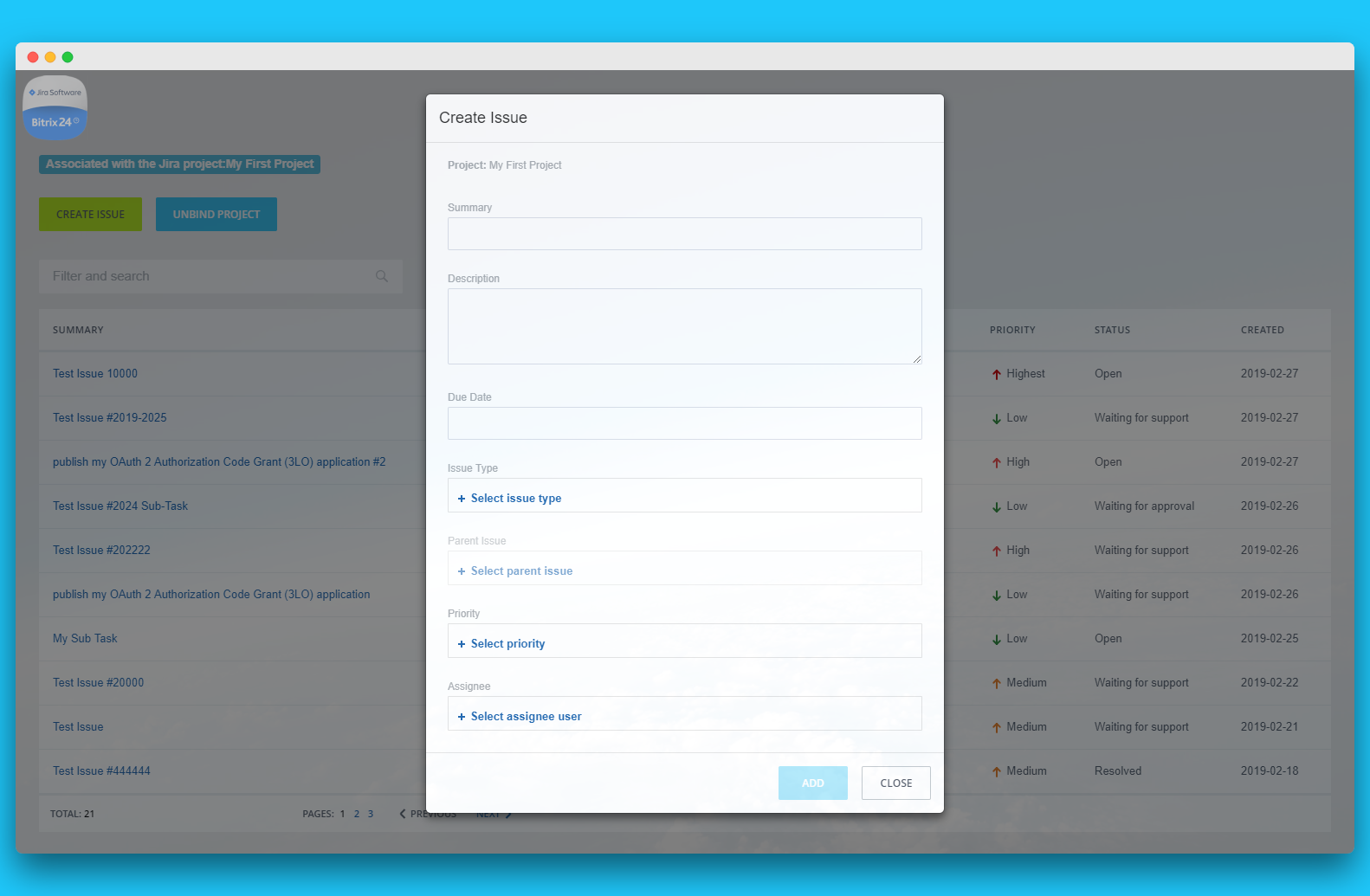
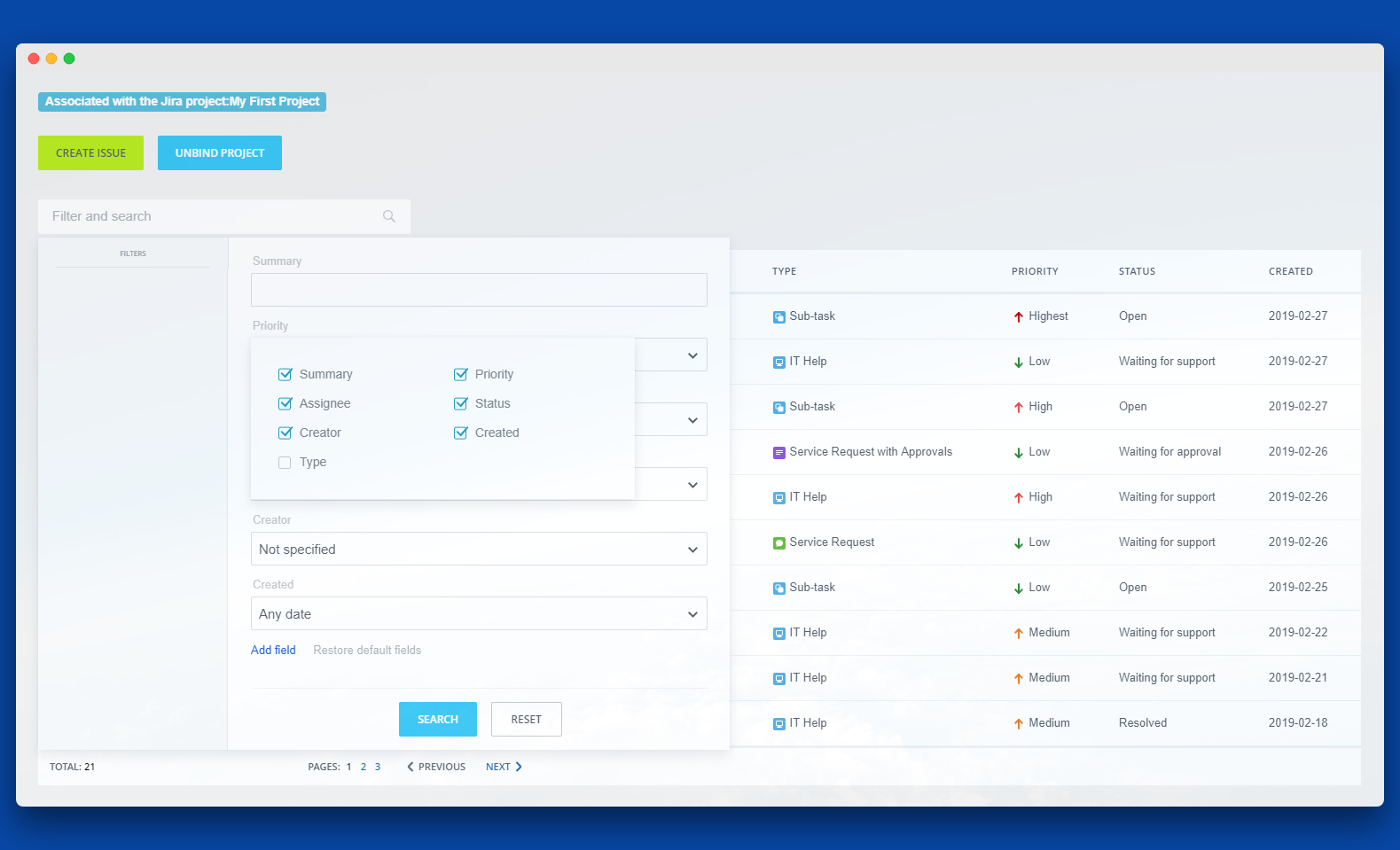
Functionalities of the app include:
- Creating a Jira issue. Create an issue directly from a Bitrix workgroup.
- List of Issues. View the list and status of all issues.
- Issue details. Manage how an issue works, by going to a Jira issue via link.
The app works with Bitrix24 commercial plans only.
Free plan users can test it during the trial period and then upgrade to a commercial subscription.
If you are facing an issue or would like to receive some more information about the app, kindly contact Bitrix24 support. Our dedicated Integrations support team will be delighted to assist you and provide guidance on any inquiries you may have regarding the app.
Additionally, we highly recommend following the steps outlined in this article to troubleshoot common issues in the event that the app is not functioning or connecting as expected.
After successful authorization, a screen with a list of access rights (scopes) will be displayed as well as a list of accounts that can be connected with Bitrix24. After selecting the account, the user needs to click on the “Accept” button.
After clicking on the “Accept” button, the user will return to the application page with the data from Jira.

Więcej aplikacji
 Za darmo
Za darmo
Data migration has never been so easy! Migrate your data in a few clicks and let the app take care of your data. Few clicks and the migration is complete. Transfer data from Trello to Bitrix24 without extra fuss. Track your migration process.The app shows stages of migration progress. Transfer the archived items.The app will transfer all items, including the archived ones.