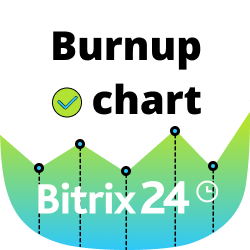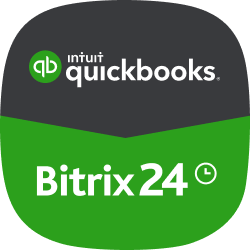- Ekran główny
- Sales and CRM
-
JotForm Integration


JotForm Integration
Synchronization of JotForm forms with Bitrix24 CRM
Instaluj
Za darmo
Zakupy w aplikacji
-
OcenaBrak ocen
-
Instalacje2426
-
TwórcaBitrix24 Integrations
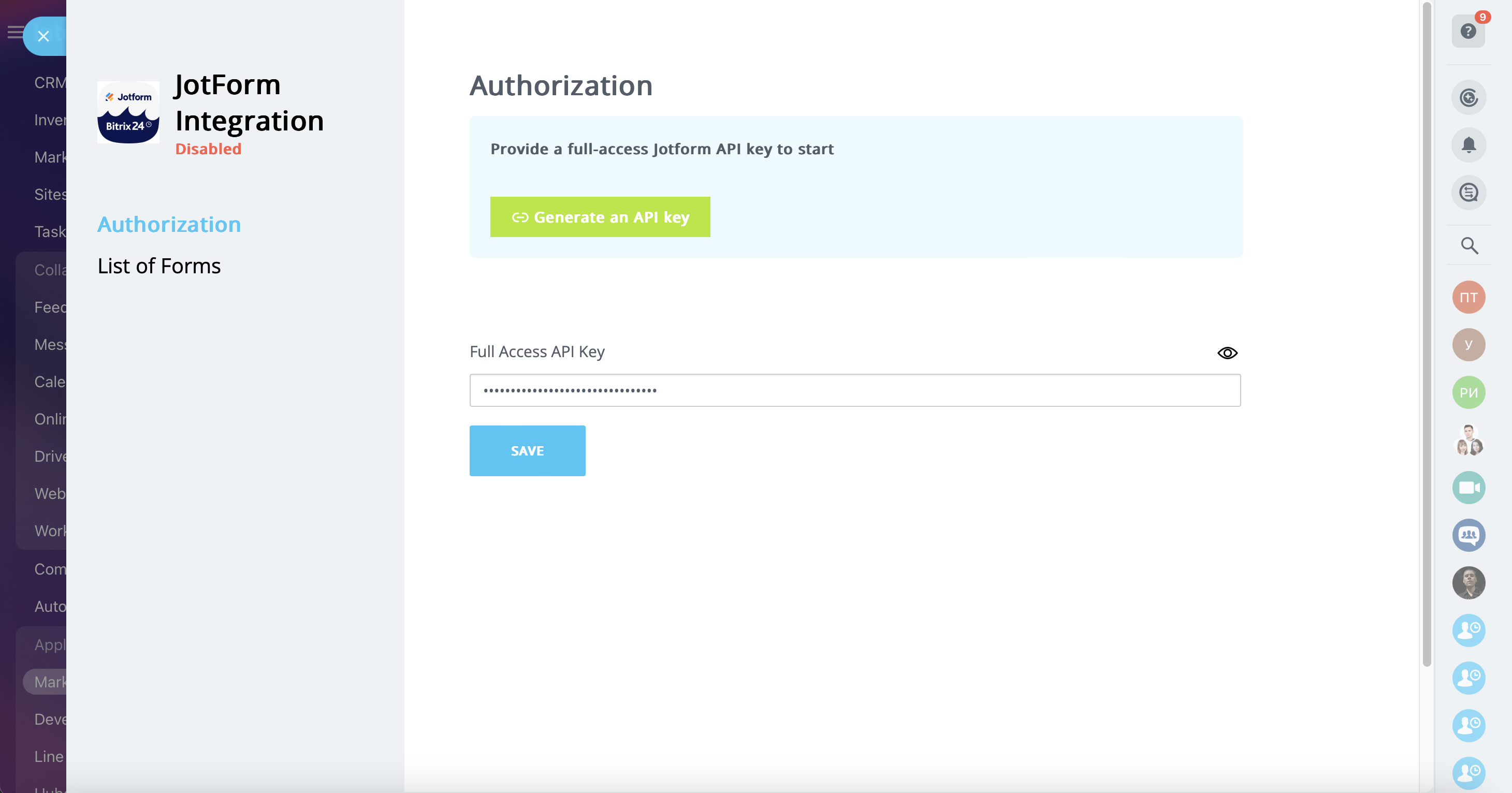

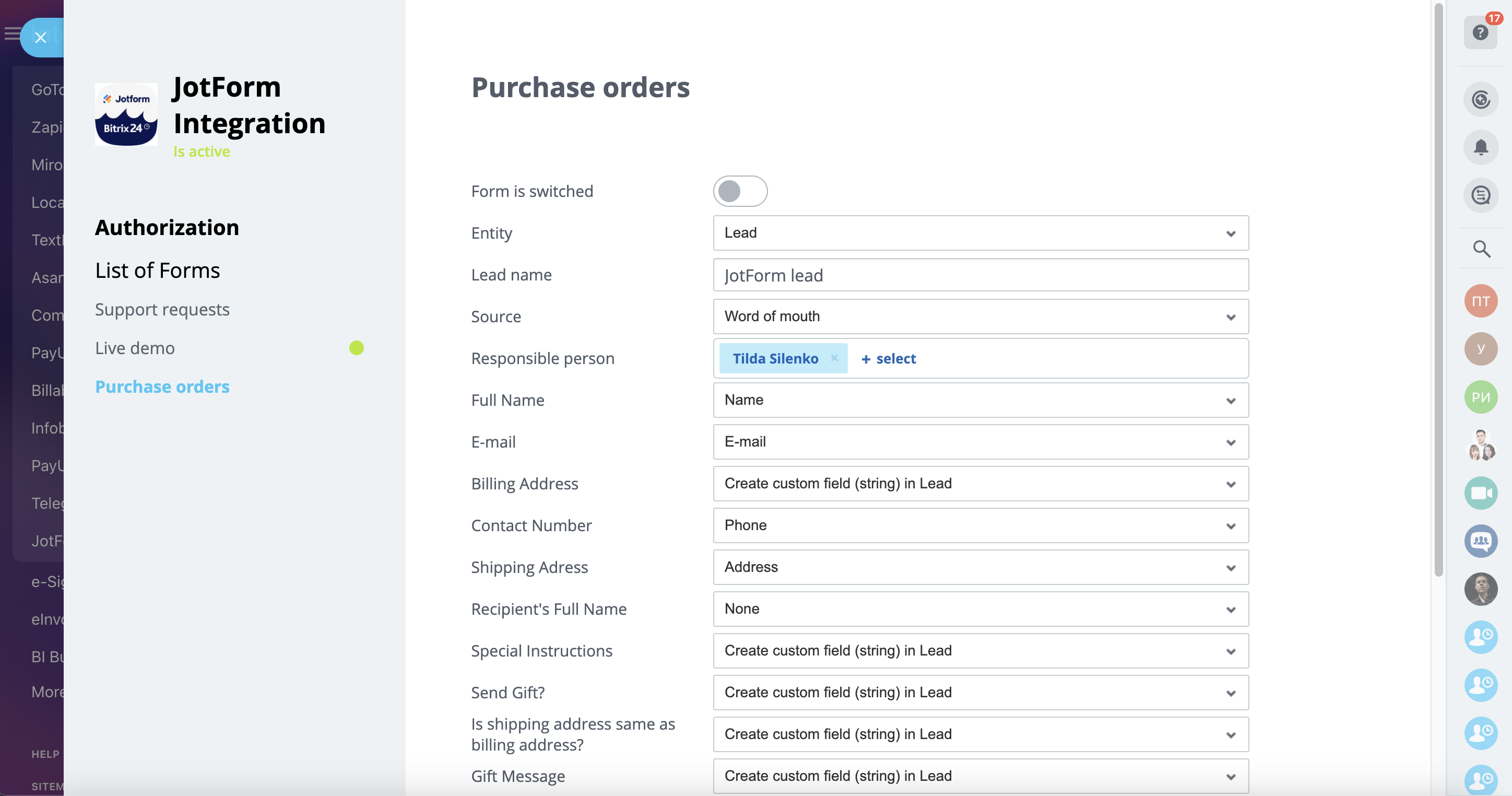
Opis
JotForm Integration helps you register incoming form requests in CRM.
When a user sends data through the JotForm form, Bitrix24 automatically creates a lead, a deal or a contact according to the specified settings. With the help of flexible settings, you can get those data that you want, and in the required fields.
Learn more about the app
The app works with Bitrix24 commercial plans only.
Free plan users can test it during the trial period and then upgrade to a commercial subscription.
When a user sends data through the JotForm form, Bitrix24 automatically creates a lead, a deal or a contact according to the specified settings. With the help of flexible settings, you can get those data that you want, and in the required fields.
Learn more about the app
The app works with Bitrix24 commercial plans only.
Free plan users can test it during the trial period and then upgrade to a commercial subscription.
Wsparcie techniczne
If you are facing an issue or would like to receive some more information about the app, kindlycontact Bitrix24 support.
Our dedicated Integrations support team will be delighted to assist you and provide guidance on any inquiries you may have regarding the app.
Additionally, we highly recommend following the steps outlined in this article to troubleshoot common issues in the event that the app is not functioning or connecting as expected.
Our dedicated Integrations support team will be delighted to assist you and provide guidance on any inquiries you may have regarding the app.
Additionally, we highly recommend following the steps outlined in this article to troubleshoot common issues in the event that the app is not functioning or connecting as expected.
Instrukcja instalacji
Complete the standard installation procedure at Bitrix24.Market and proceed with the following steps:
- Generate a full-access API Key to connect the app: https://www.jotform.com/myaccount/api
- Enter the API Key in the corresponding field to proceed with form setup
- Configure field mapping for forms you need and enable them. If the field mapping procedure is not completed correctly, field data will not be transferred to newly generated leads. If several form fields are matched to a single lead field, all field data will be deleted with exception of the last field in this list.
Bezpieczeństwo danych

JotForm Integration
Aplikacja prosi o zezwolenie na dostęp do danych:
CRM
pełen dostęp: wyświetlanie, tworzenie, edytowanie i usuwanie leadów, kontaktów, firm, dealów, faktur, ofert, aktywności, pól użytkownika itp.
Czat i Powiadomienia
pełen dostęp: wyświetlanie, tworzenie, edytowanie i usuwanie czatów i wiadomości; łączenie użytkowników z czatami; edytowanie czatów; odczytywanie wiadomości z czatów
Użytkownicy (minimum)
odczytywanie listy użytkowników i nazw bez danych kontaktowych
Ocena
0 /5
5 gwiazdek
0
4 gwiazdki
0
3 gwiazdki
0
2 gwiazdki
0
1 gwiazdka
0
Opinie
Brak opinii
Więcej aplikacji
 Za darmo
Za darmo
Data migration has never been so easy! Migrate your data in a few clicks and let the app take care of your data. Few clicks and the migration is complete. Transfer data from Trello to Bitrix24 without extra fuss. Track your migration process.The app shows stages of migration progress. Transfer the archived items.The app will transfer all items, including the archived ones.
(0)
(3350)