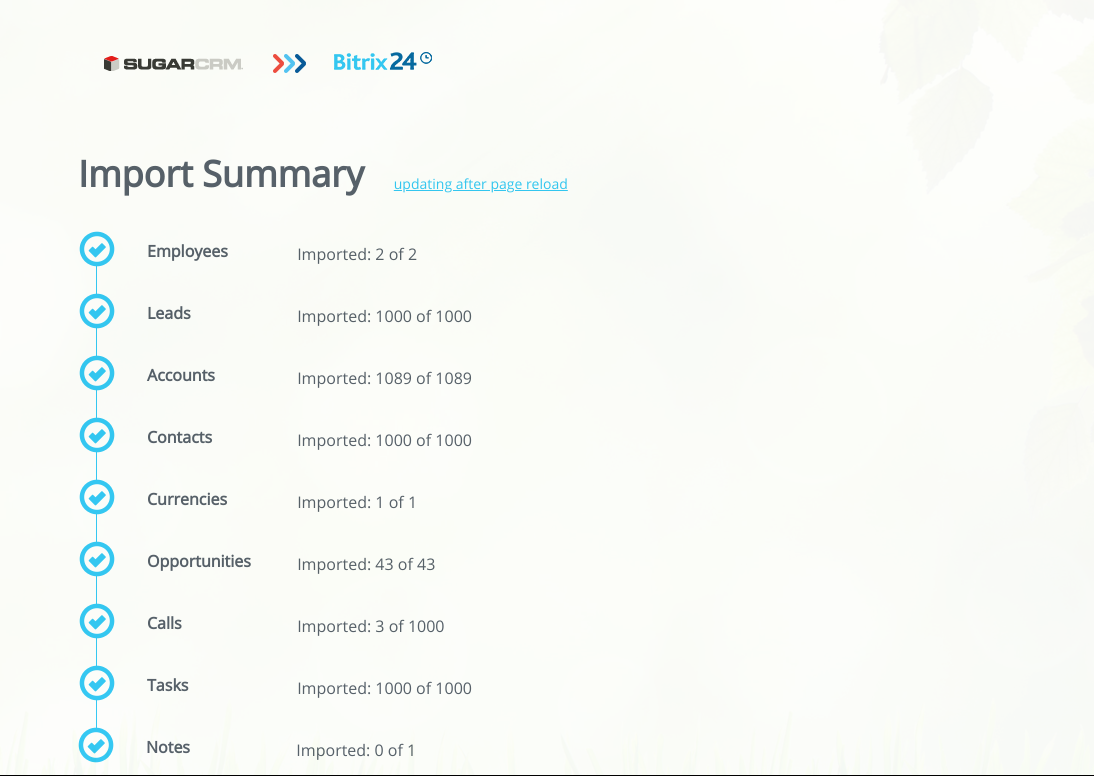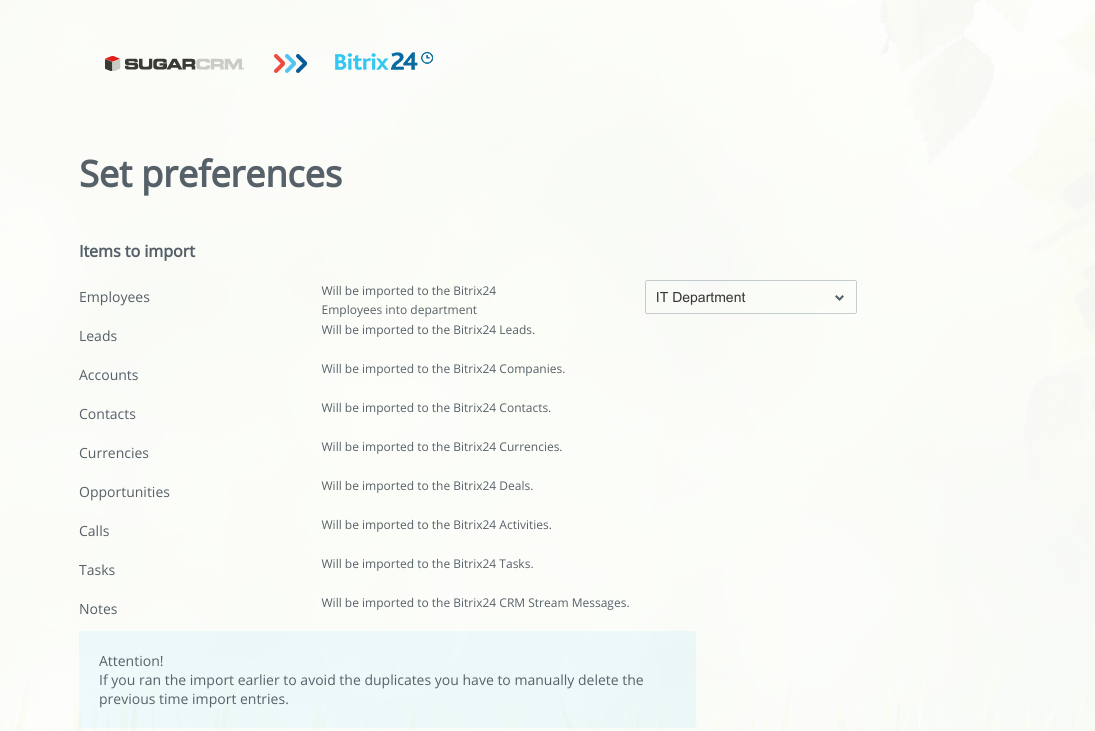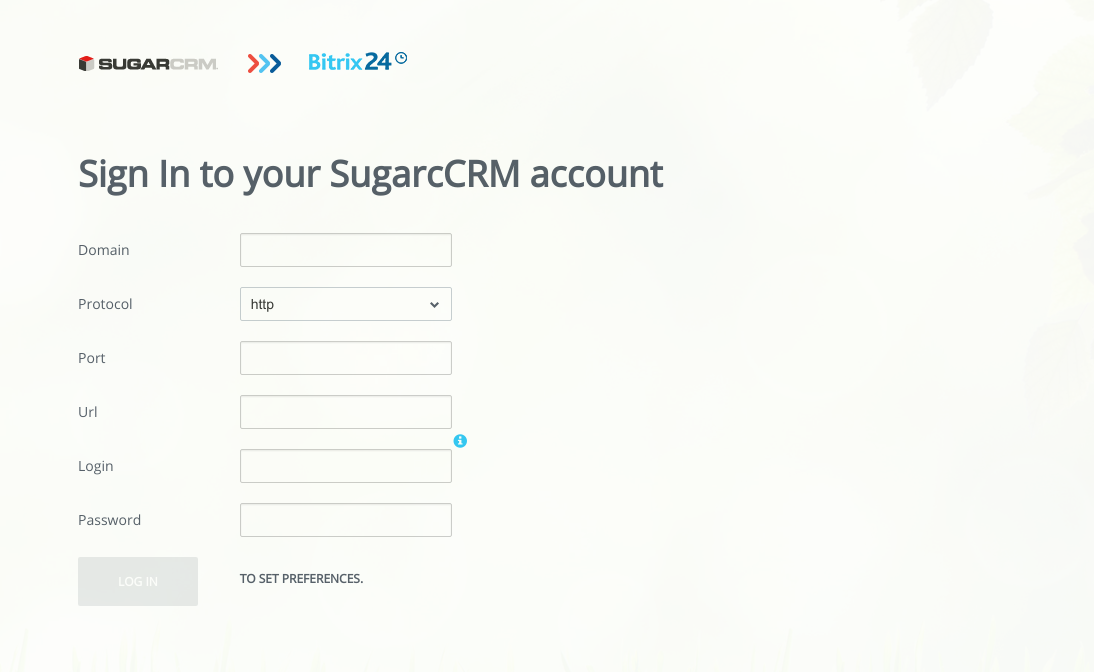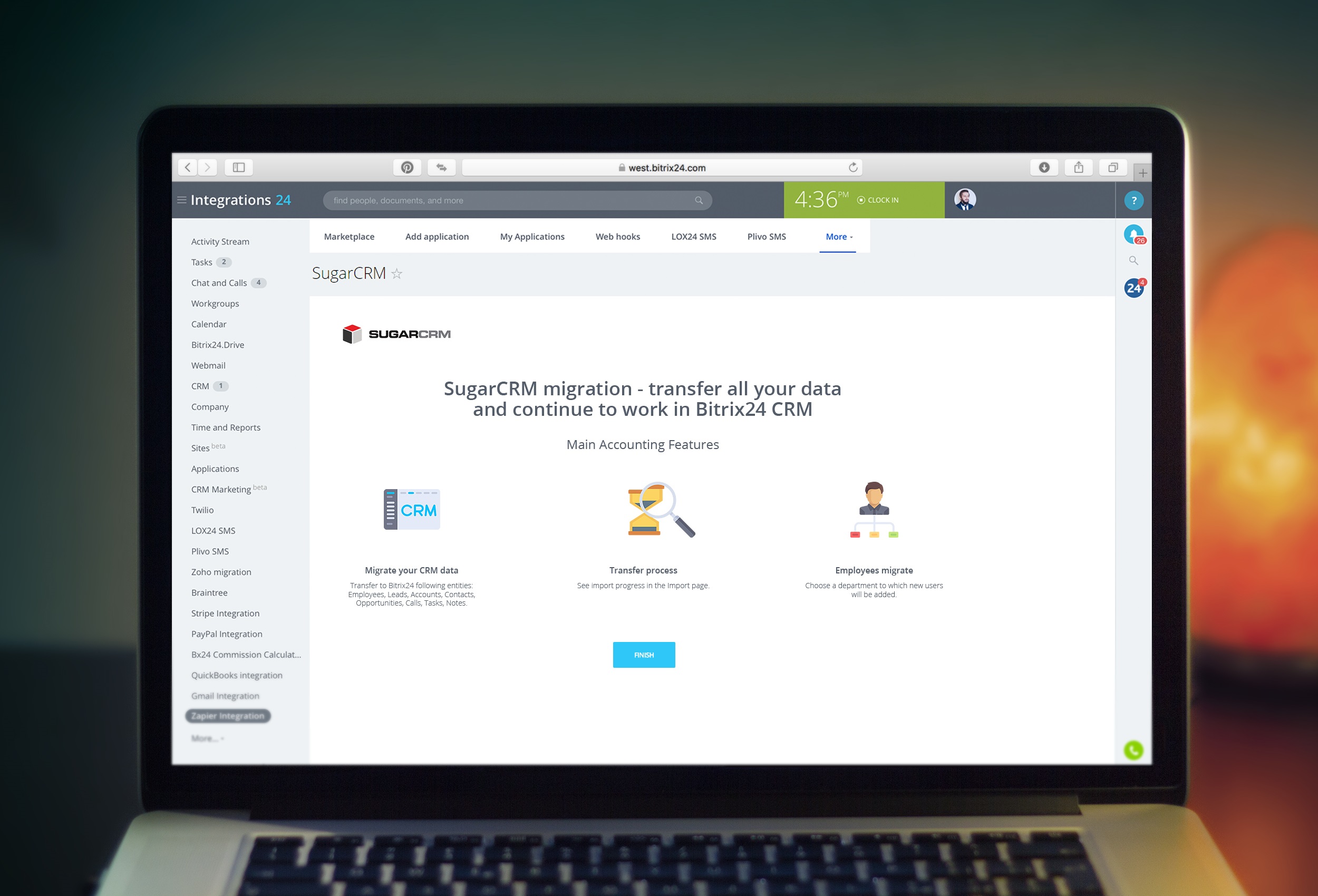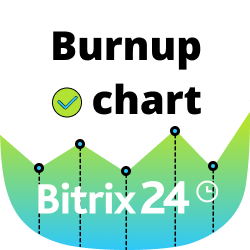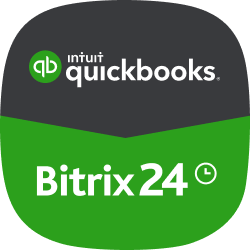SugarCRM migration
Now you can migrate your CRM data from SugarCRM to Bitrix24.
-
Ocena
-
Instalacje806
-
TwórcaBitrix24 Integrations
Now you can migrate your CRM data from SugarCRM to Bitrix24.
You can transfer to Bitrix24 the following entities:
- Employees
- Leads
- Accounts
- Contacts
- Opportunities
- Calls
- Tasks
- Notes
Set up the preferences, choose the entities you want to transfer and start import. All your SugarCRM entities' fields will be saved in Bitrix24. You can see import progress in the Import page. You will receive information about current import status by the Bitrix24 notifications after import of each entity is completed. Import will be processed in the background and may take significant amount of time.
Important!
Once you start importing SugarCRM data, the process cannot be paused or stopped until entirely finished. Please, make sure that you have provided all the required information before starting migration.
This application supports SugarCRM version 7.9 and above.