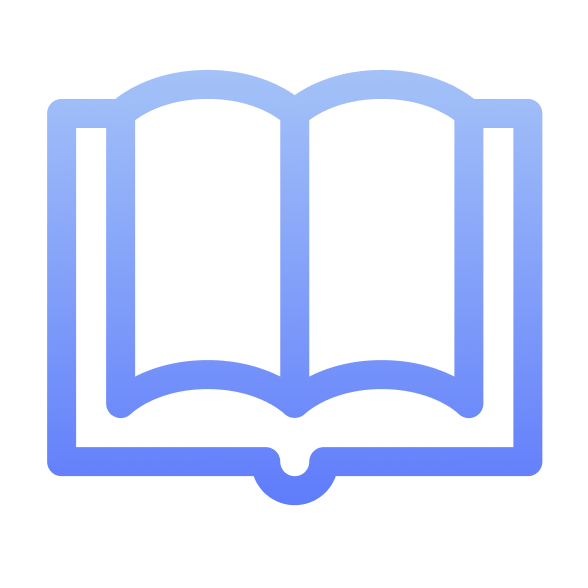
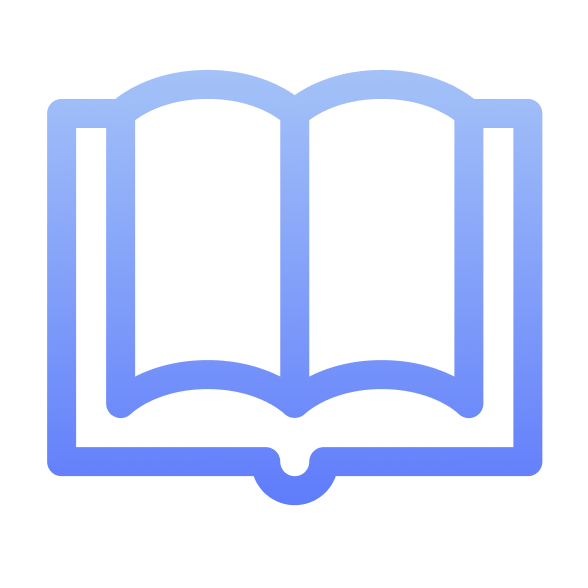
Library | HiHub
HiHub Library is a service within HiHub portal providing all users with opportunity to share and read e-books.
-
Ocena
-
Instalacje397
-
TwórcaM. C. Art
Within HiHub you can find a general Library available for everyone and separate Workspace Libraries with limited access for Workspace members only.
A Part of the HiHub Competence Development Schedule
You can choose a book and assign it as a task for your colleagues.
This feature can be used within personal competence development schedule
Smart Search
Use a general search through the Library to find the needed book faster!
You can also use filters to search with author name, title, description or other parameters.
Add a Book
Anyone can add a new book to the Library!
The only things you need to do is upload an e-book file and the cover image, and then enter the book’s description.
After you have added the book, it will be available in the Library list for others to view and download.
Book Preview
You can read a preview before downloading the book to decide whether this is exactly the one you need.
Preview generally contents basic information on the edition, the author and the plot.
Download a Book
Found a book to read? Download it to your computer as an e-file and enjoy!
Book status
A book status is displayed for each employee individually depending on its reading progress:
New (available but not downloaded or read)
Reading (Downloaded but not read yet)
Already read





