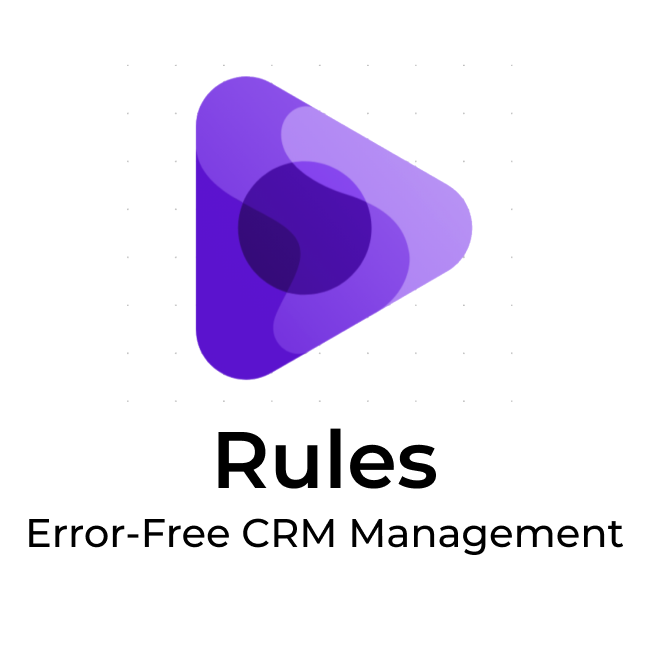
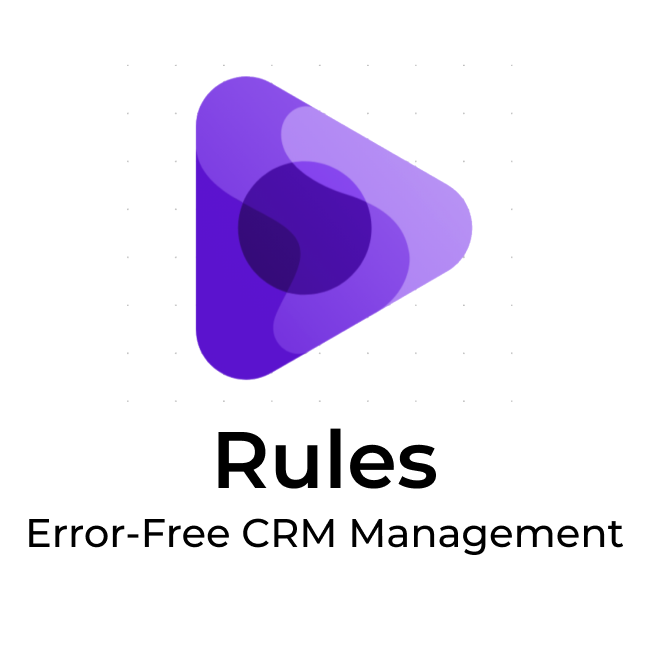
Rules
Flexible Configuration of Rules in CRM
-
Ocena
-
Instalacje48
-
TwórcaRemark
The Rules App allows you to set any conditions for populating entities in CRM.
You don't need to know a programming language to create a rule: simply write the condition in the "Prompt" field, and our AI assistant will generate it automatically.
How it works:
- Create a field in the entity card and go to Settings.
- In the Prompt window, describe what you want to check when moving the entity, such as whether a business process has been initiated, whether a comment has been made, whether the manager has started the workday, etc.
- Generate the code and click check.
- If the rule works correctly, click save.
- In "Mandatory at Stages," select the stages where the check is required.
Now, when moving to the desired stage, a pop-up window will appear for the user to verify the conditions.
Expand the platform's functionality with us: set simple, medium, and complex checks when populating Leads and Deals and moving them through sales funnels.
Use cases and ready-made solutions:
Rule 1: The entity card must have either a phone number or an email address filled in.
- Prompt: The contact must have a phone number filled in.
Rule 2: The deal has passed all approvals – there should be no active business processes for the entity.
- Prompt: The deal should have no active business processes.
Rule 3: The task of the business process has been completed.
- Prompt: The business process task must be completed, otherwise, an error should be displayed.
Rule 4: Leads cannot be moved if the employee hasn't started the workday.
- Prompt: The user must start the workday, otherwise, an error should be displayed.
Rule 5: The deal cannot be moved if the contact and company details are not filled in.
- Prompt: The contact and company details must be filled in, otherwise, an error should be displayed.
The generated code, as well as other rules and prompts, can be found in our documentation.
Short installation guide for the app:
- Install the app.
- Create a new field in the entity card with the "Rule" type.
- Click on "Configure."
- Select data sources and click "Save."
- Describe the rule in words in the "Prompt" field.
- Generate the rule code, click check, and save it.
A full guide on using the app is available via the link.






