

RingCentral SMS for Bitrix24
Connect with all your CRM contacts using RingCentral SMS
Za darmo
-
Ocena
-
Instalacje185
-
TwórcaUlgebra
Opis
Access the communication solution provided by RingCentral to get in touch with Leads, Contacts & Deals from Bitrix24 CRM. Utilize the various features available to have efficient interactions.
- RingCentral Messages
Within any Lead, Contact or Deal, sel ect RingCentral fr om the panel on top. Sel ect your message sender, enter the message or add a template and click on Send SMS. You can also add multiple contacts using the 'Add Recipients' option to ins ert contact numbers or search for a particular CRM contact. Also, ins ert emojis, User Fields and Lead/Contact/Deal Fields.
- Bulk Messages
Sele ct RingCentral SMS for Bitrix24 fr om the CRM menu on the left. Sel ect the SMS sender and click on 'Add Recipients'. Sele ct the country code, enter the required contact number, and click on 'Add'. Similarly, multiple contacts can be added to send bulk messages. Enter a default country code and select the settings for the same fr om the dropdown. Enter the message along with User Fields and emojis, or sel ect a template. Click on 'Send SMS'.
- Incoming Messages
Click on your profile within the extension interface and select the check box adjacent to Incoming Disabled to enable the incoming messages via RingCentral. Click on the 'Incoming Messages' feature to select the module to which messages fr om new contacts are to be recorded.
- Manage App Users
Select 'Manage App Users' within the extension profile. The CRM admin can use this feature to enable the users to authorize the RingCentral account on the admin during the extension installation within the Bitrix24 of the user.
- Message Template
Within the RingCentral messaging interface, click on 'Ins ert Template' and sele ct 'Add New Template'. Enter the name of the template to be created and enter the message of the template. You can add emojis and User Fields in to the template.
- Message History
View the record of the RingCentral messages sent and received within the Lead, Contact and Deal accordingly along with the message details.
- RingCentral Messages
Within any Lead, Contact or Deal, sel ect RingCentral fr om the panel on top. Sel ect your message sender, enter the message or add a template and click on Send SMS. You can also add multiple contacts using the 'Add Recipients' option to ins ert contact numbers or search for a particular CRM contact. Also, ins ert emojis, User Fields and Lead/Contact/Deal Fields.
- Bulk Messages
Sele ct RingCentral SMS for Bitrix24 fr om the CRM menu on the left. Sel ect the SMS sender and click on 'Add Recipients'. Sele ct the country code, enter the required contact number, and click on 'Add'. Similarly, multiple contacts can be added to send bulk messages. Enter a default country code and select the settings for the same fr om the dropdown. Enter the message along with User Fields and emojis, or sel ect a template. Click on 'Send SMS'.
- Incoming Messages
Click on your profile within the extension interface and select the check box adjacent to Incoming Disabled to enable the incoming messages via RingCentral. Click on the 'Incoming Messages' feature to select the module to which messages fr om new contacts are to be recorded.
- Manage App Users
Select 'Manage App Users' within the extension profile. The CRM admin can use this feature to enable the users to authorize the RingCentral account on the admin during the extension installation within the Bitrix24 of the user.
- Message Template
Within the RingCentral messaging interface, click on 'Ins ert Template' and sele ct 'Add New Template'. Enter the name of the template to be created and enter the message of the template. You can add emojis and User Fields in to the template.
- Message History
View the record of the RingCentral messages sent and received within the Lead, Contact and Deal accordingly along with the message details.
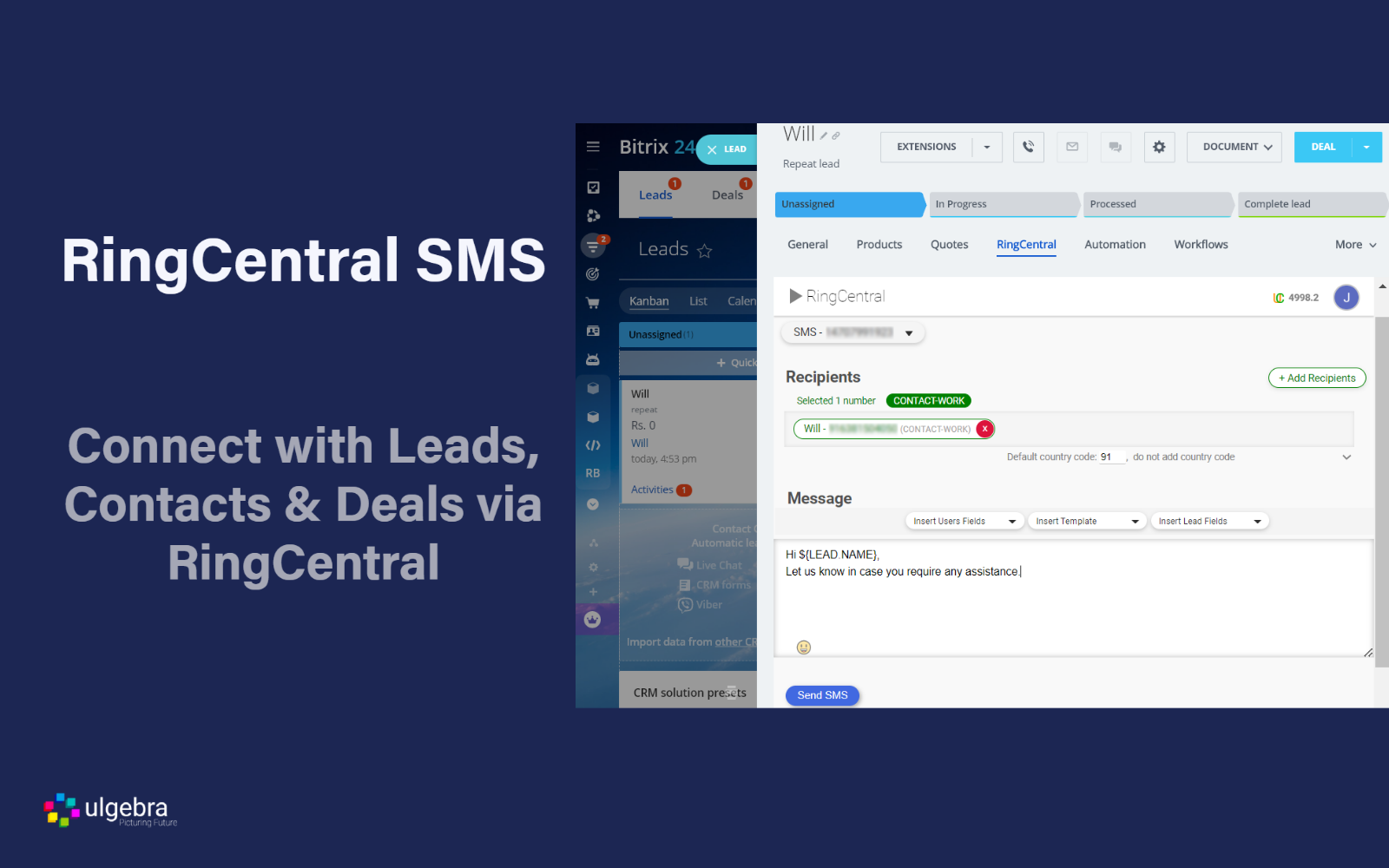
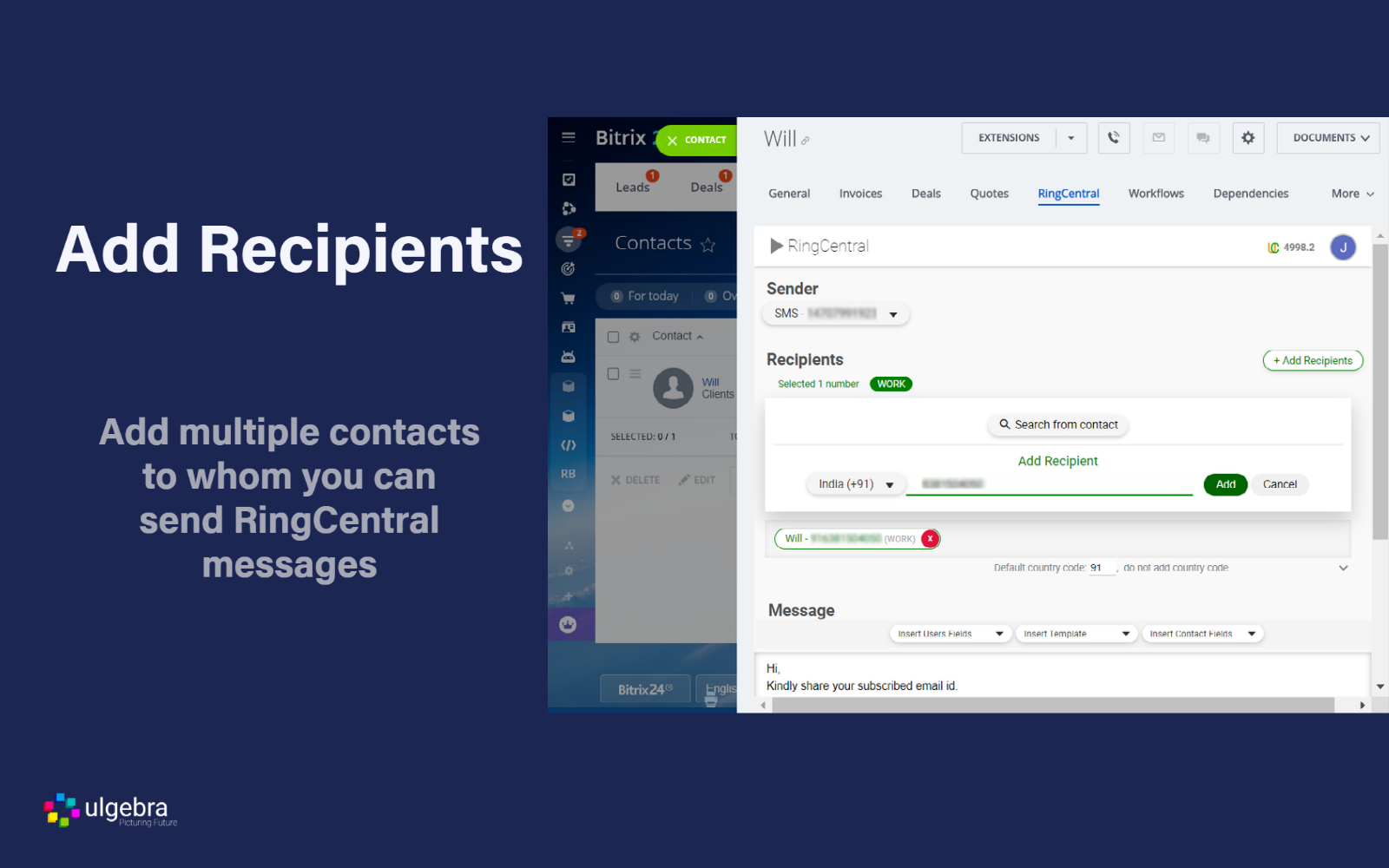
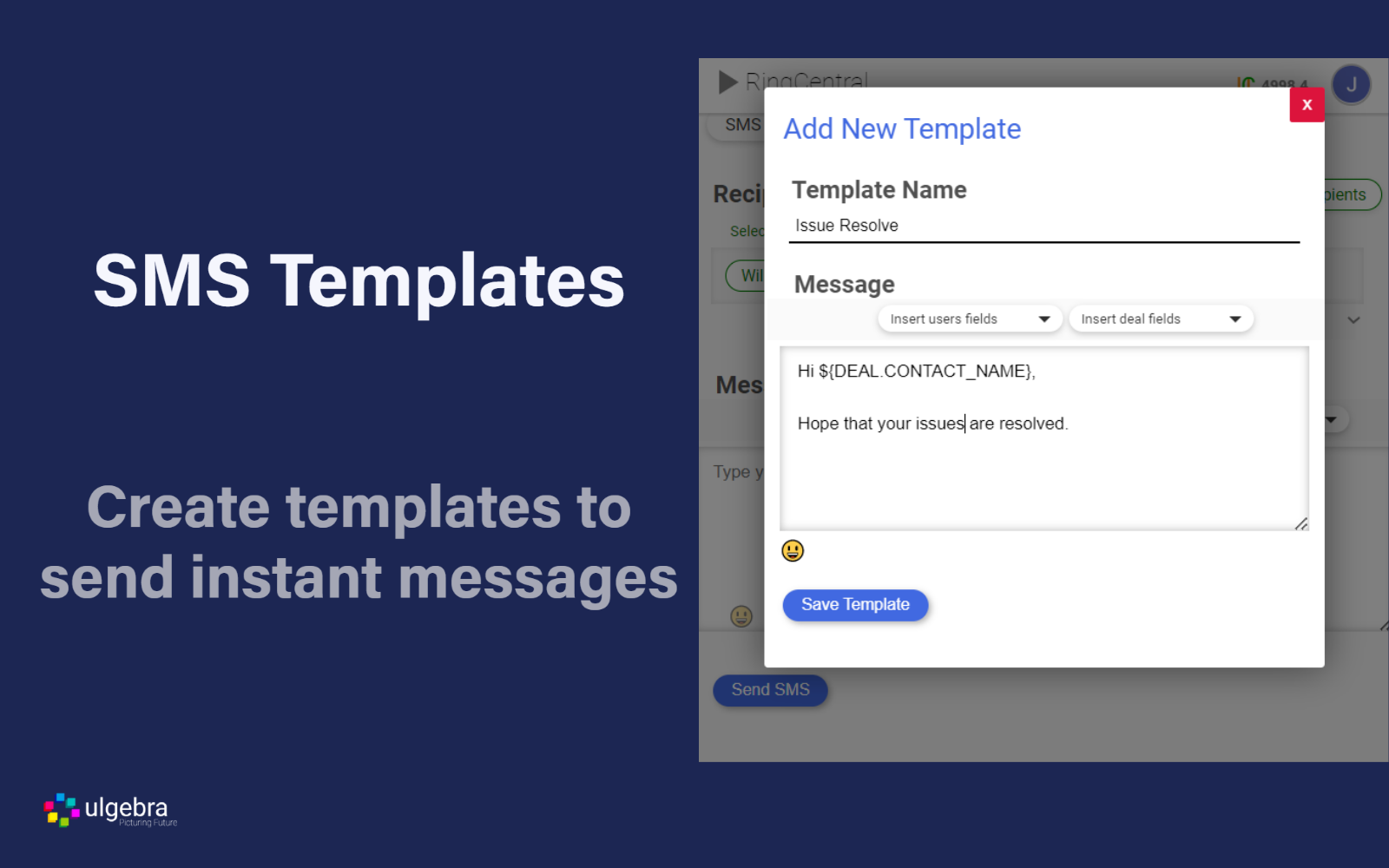
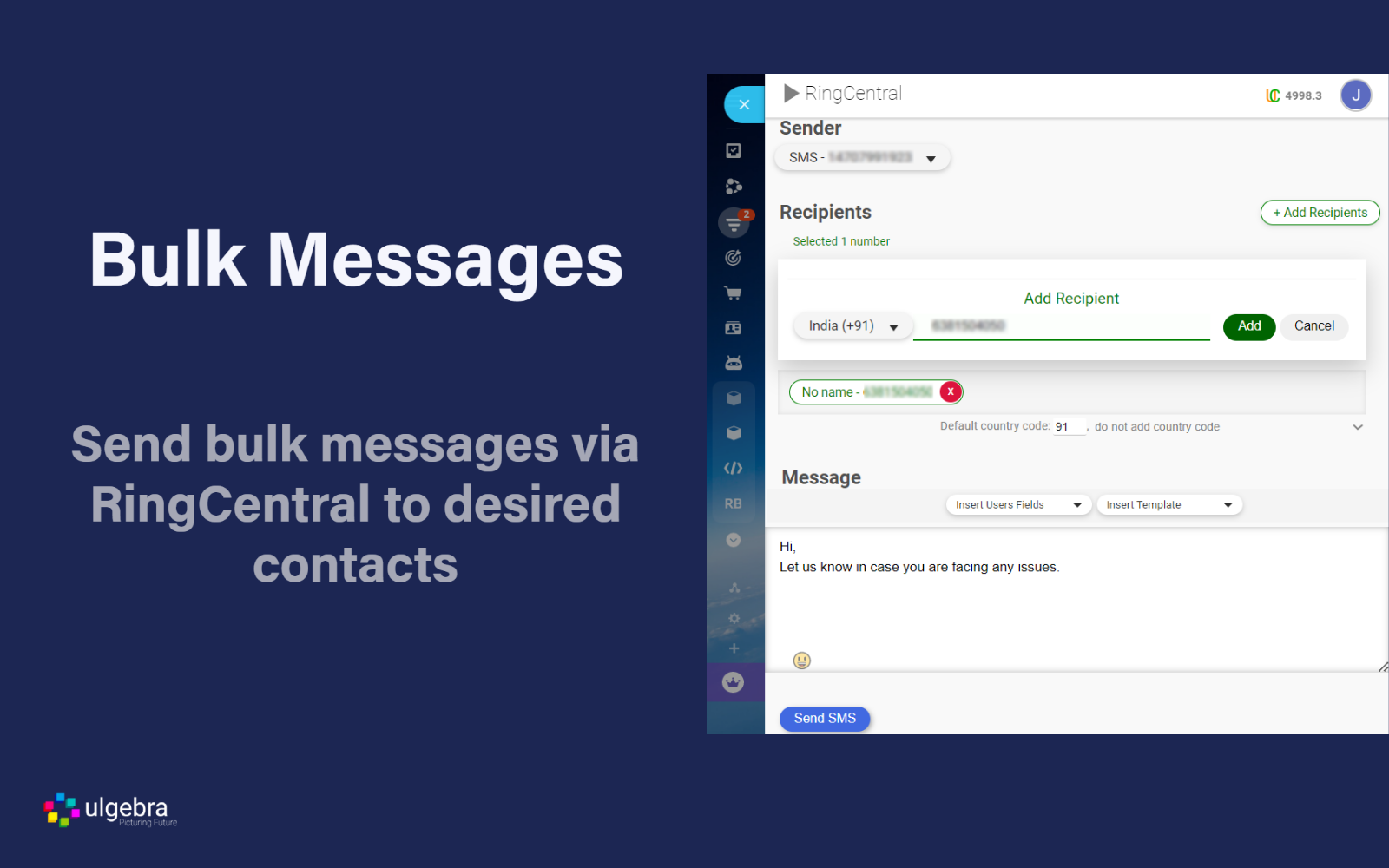
.png)
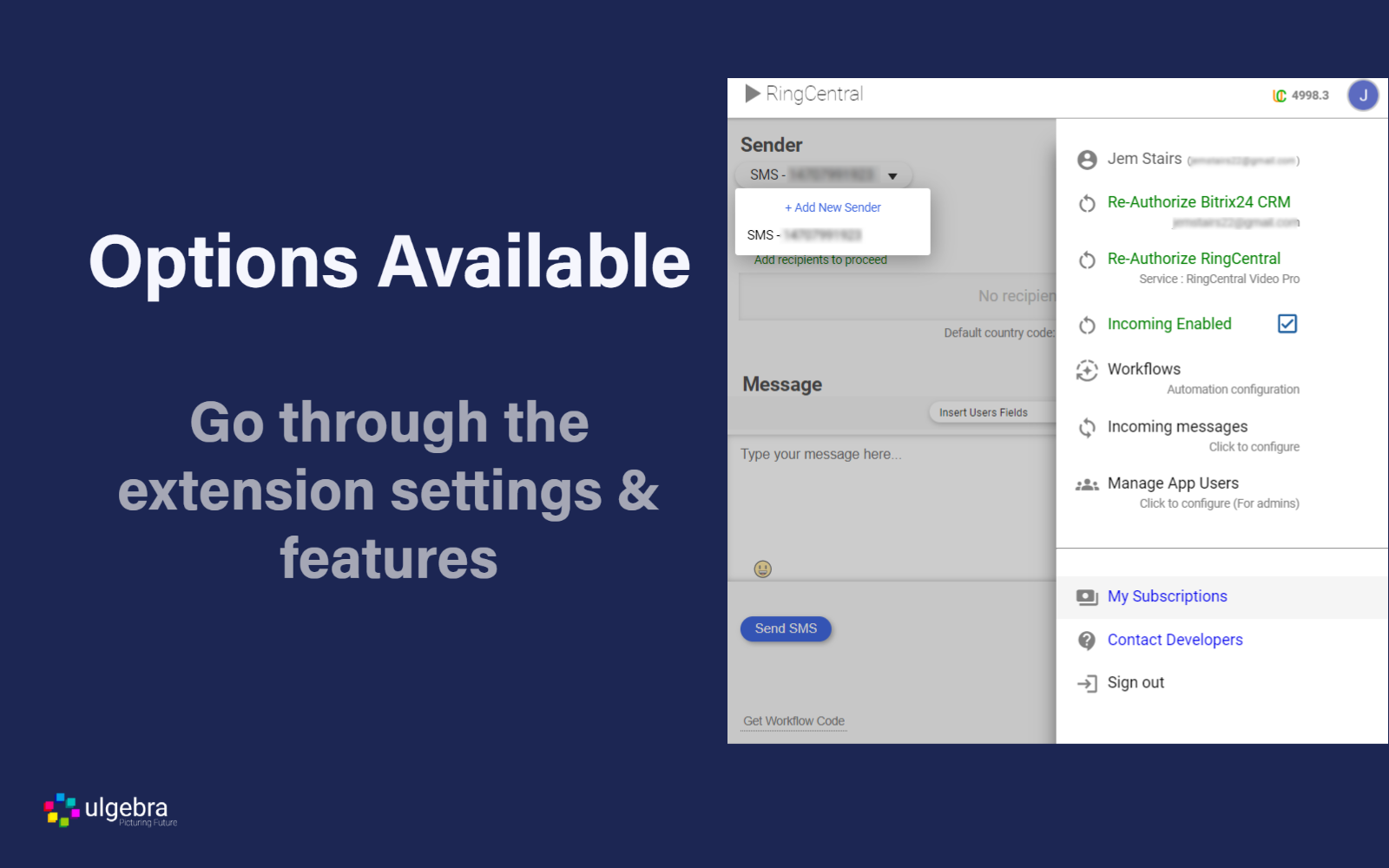
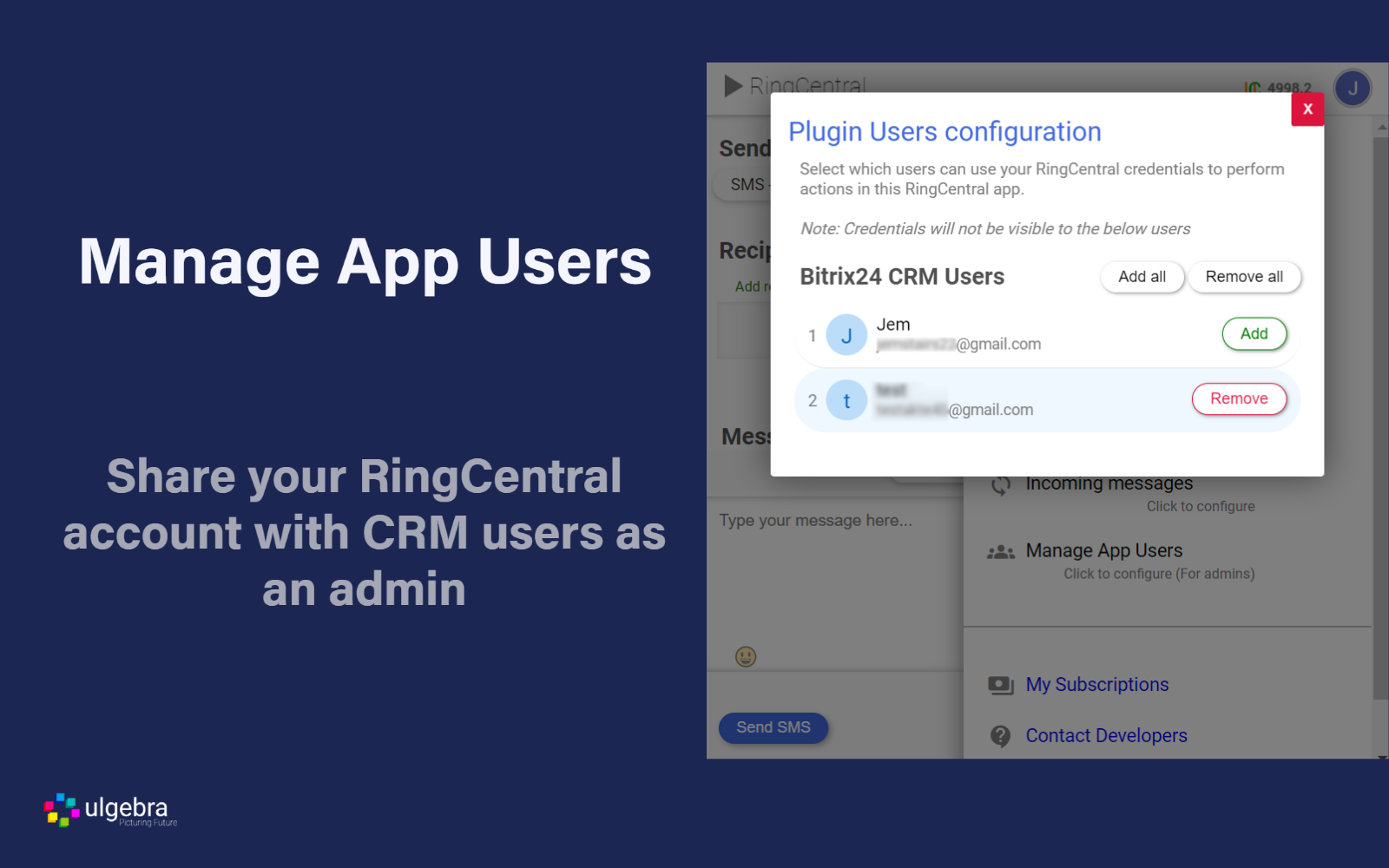
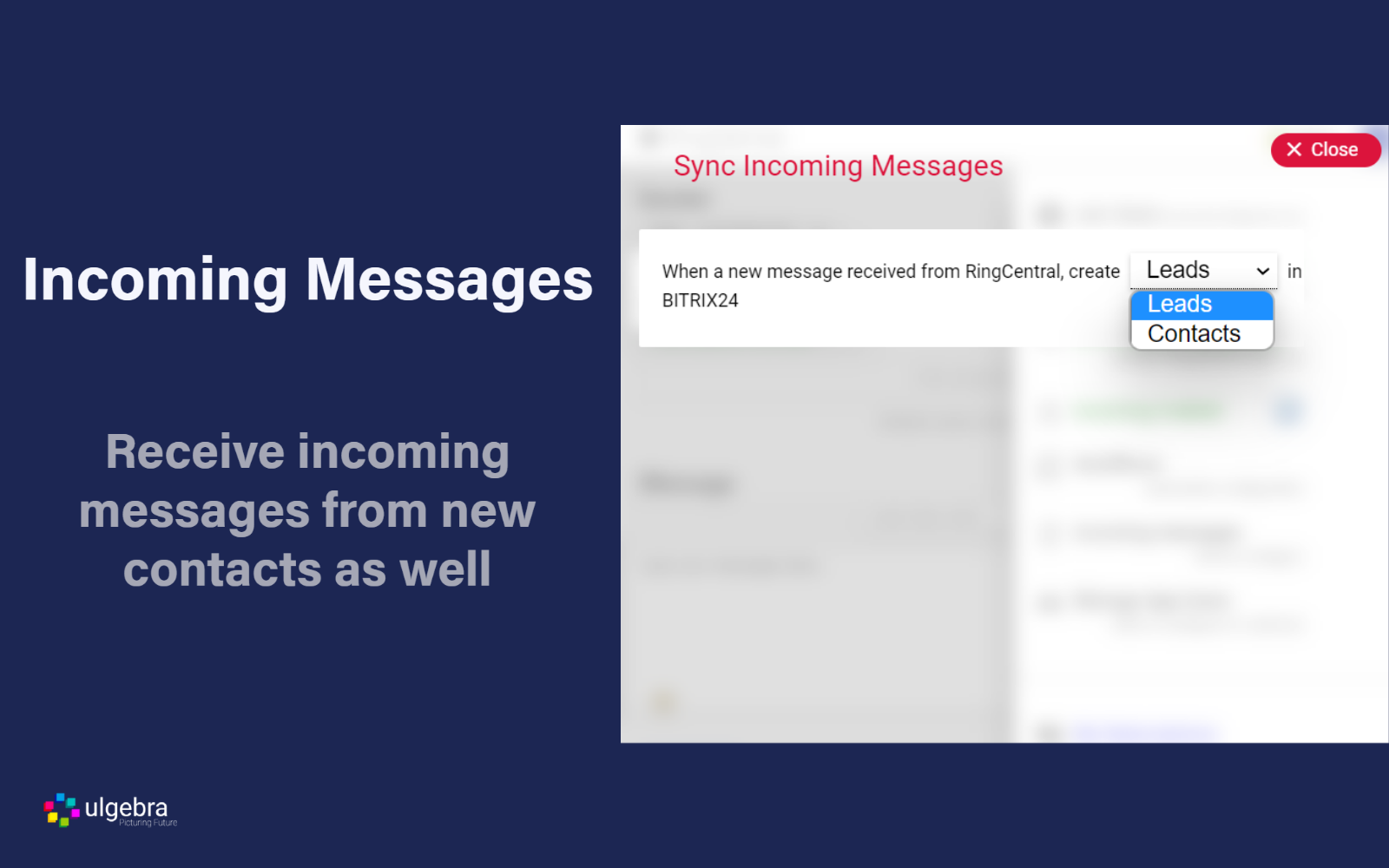




.png)


