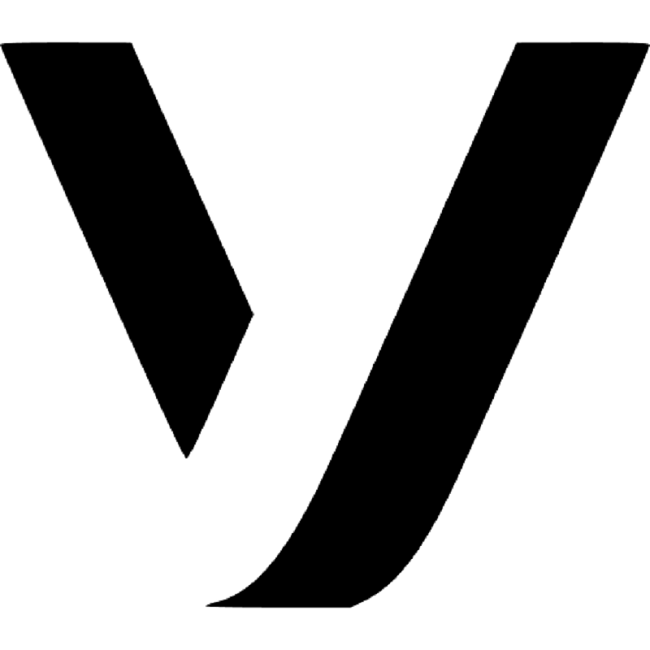
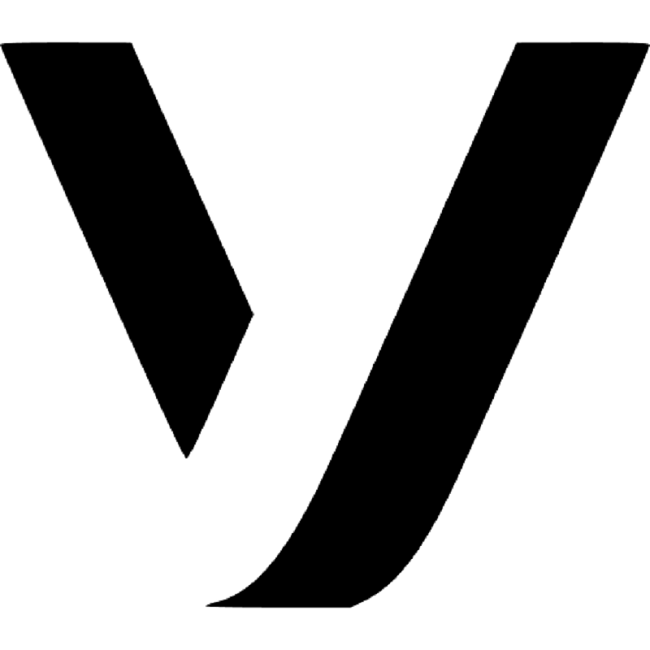
Ultra Vonage SMS for Bitrix24
Use Vonage messages to get in touch with customers at any time
Za darmo
-
Ocena
-
Instalacje87
-
TwórcaUlgebra
Opis
Connect with your Bitrix24 contacts at the right moment from the Leads, Contacts & Deals modules with the help of the Vonage messaging service. Simplify communication using predefined messages to contact multiple customers from your CRM. Enhance your experience using the features given below.
- Vonage Messages
Send Vonage messages to Bitrix24 Leads, Contacts & Deals using the Vonage option on the panel at the top within the contact. Add and sel ect your Vonage messaging Sender. Click on 'Add Recipients' to send the message to multiple contacts. Here you can add the desired contact numbers , search and add any existing contact. Add a default country code and select the usage of the same. Enter your message or select a message template. Also, ins ert Lead/Contact/Deal Fields, User Fields & emojis. Click on 'Send SMS' to send the message.
- Bulk Messages
Fr om the menu on the left side of your CRM, sele ct Ultra Vonage SMS for Bitrix24. Select your Sender and click on 'Add Recipients'. Select the country code, enter the contact number and click on 'Add'. Similarly, multiple contacts can be added to send the bulk message. Ins ert a template or enter the message. You can add User Fields and emojis when required.
- Manage App Users
Under your profile within the extension interface, click on 'Manage App Users'. The CRM Admin can use this feature to enable agents to use their authorized Vonage account. The admin can add and remove users based on their requirements.
- Vonage Message History
Maintain the record of all the Vonage messages within the respective contact under the Comment section. Expand the Comment to view the complete details of the message.
- Message Templates
Within the extension interface, click on 'Insert Template'. Here you can view the list of available message templates. In order to create a new template, sele ct '+ Add New Template'. Enter the name of the template and the content of the message. Insert emojis, User Fields and contact fields in to the message. Click on 'Save Template'.
Check out the pricing details of the extension using the link below:
https://store.ulgebra.com/?product_id=prod_KpmWp2rzzGVQao
Signup to Vonage at https://dashboard.nexmo.com/
- Vonage Messages
Send Vonage messages to Bitrix24 Leads, Contacts & Deals using the Vonage option on the panel at the top within the contact. Add and sel ect your Vonage messaging Sender. Click on 'Add Recipients' to send the message to multiple contacts. Here you can add the desired contact numbers , search and add any existing contact. Add a default country code and select the usage of the same. Enter your message or select a message template. Also, ins ert Lead/Contact/Deal Fields, User Fields & emojis. Click on 'Send SMS' to send the message.
- Bulk Messages
Fr om the menu on the left side of your CRM, sele ct Ultra Vonage SMS for Bitrix24. Select your Sender and click on 'Add Recipients'. Select the country code, enter the contact number and click on 'Add'. Similarly, multiple contacts can be added to send the bulk message. Ins ert a template or enter the message. You can add User Fields and emojis when required.
- Manage App Users
Under your profile within the extension interface, click on 'Manage App Users'. The CRM Admin can use this feature to enable agents to use their authorized Vonage account. The admin can add and remove users based on their requirements.
- Vonage Message History
Maintain the record of all the Vonage messages within the respective contact under the Comment section. Expand the Comment to view the complete details of the message.
- Message Templates
Within the extension interface, click on 'Insert Template'. Here you can view the list of available message templates. In order to create a new template, sele ct '+ Add New Template'. Enter the name of the template and the content of the message. Insert emojis, User Fields and contact fields in to the message. Click on 'Save Template'.
Check out the pricing details of the extension using the link below:
https://store.ulgebra.com/?product_id=prod_KpmWp2rzzGVQao
Signup to Vonage at https://dashboard.nexmo.com/
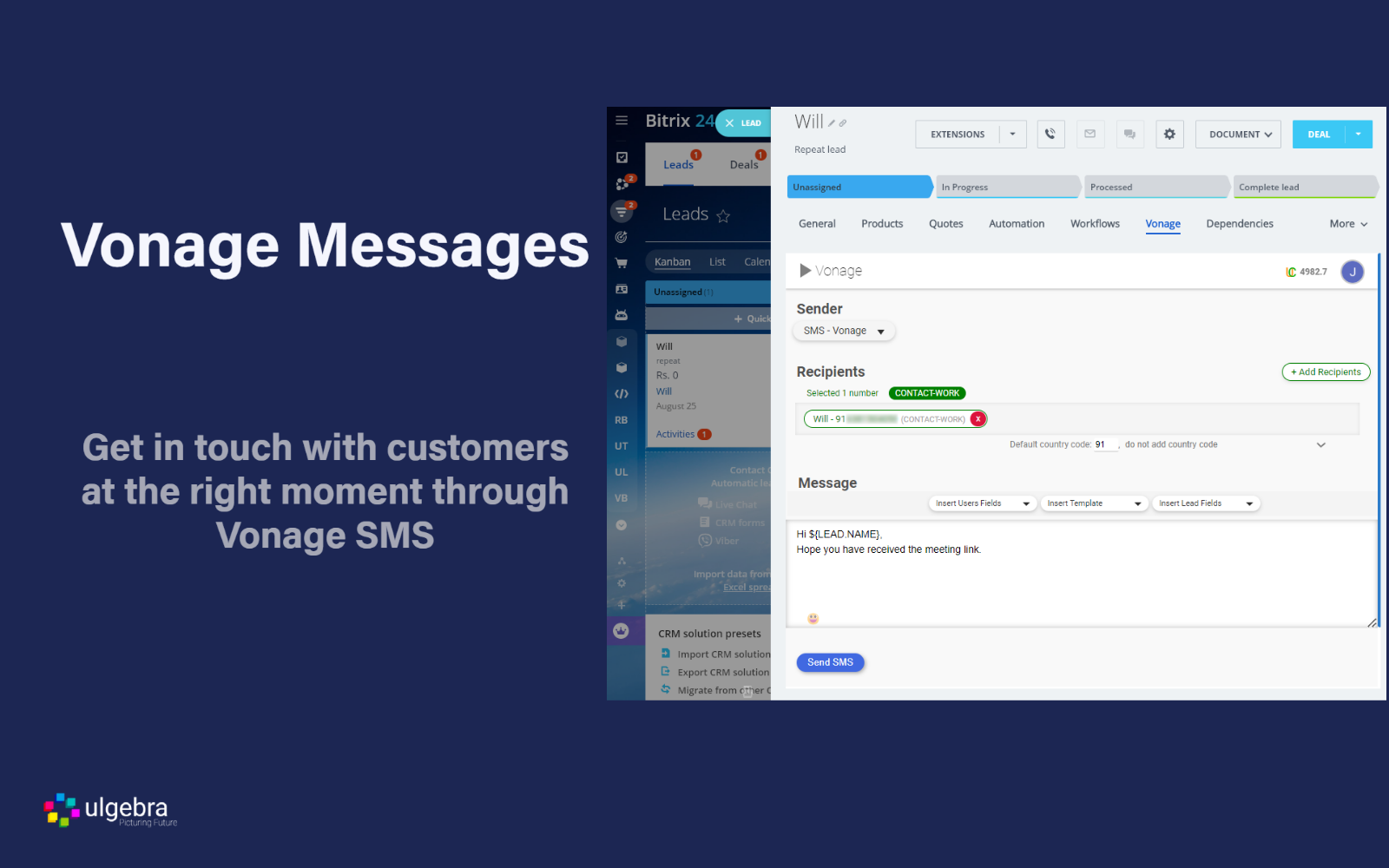
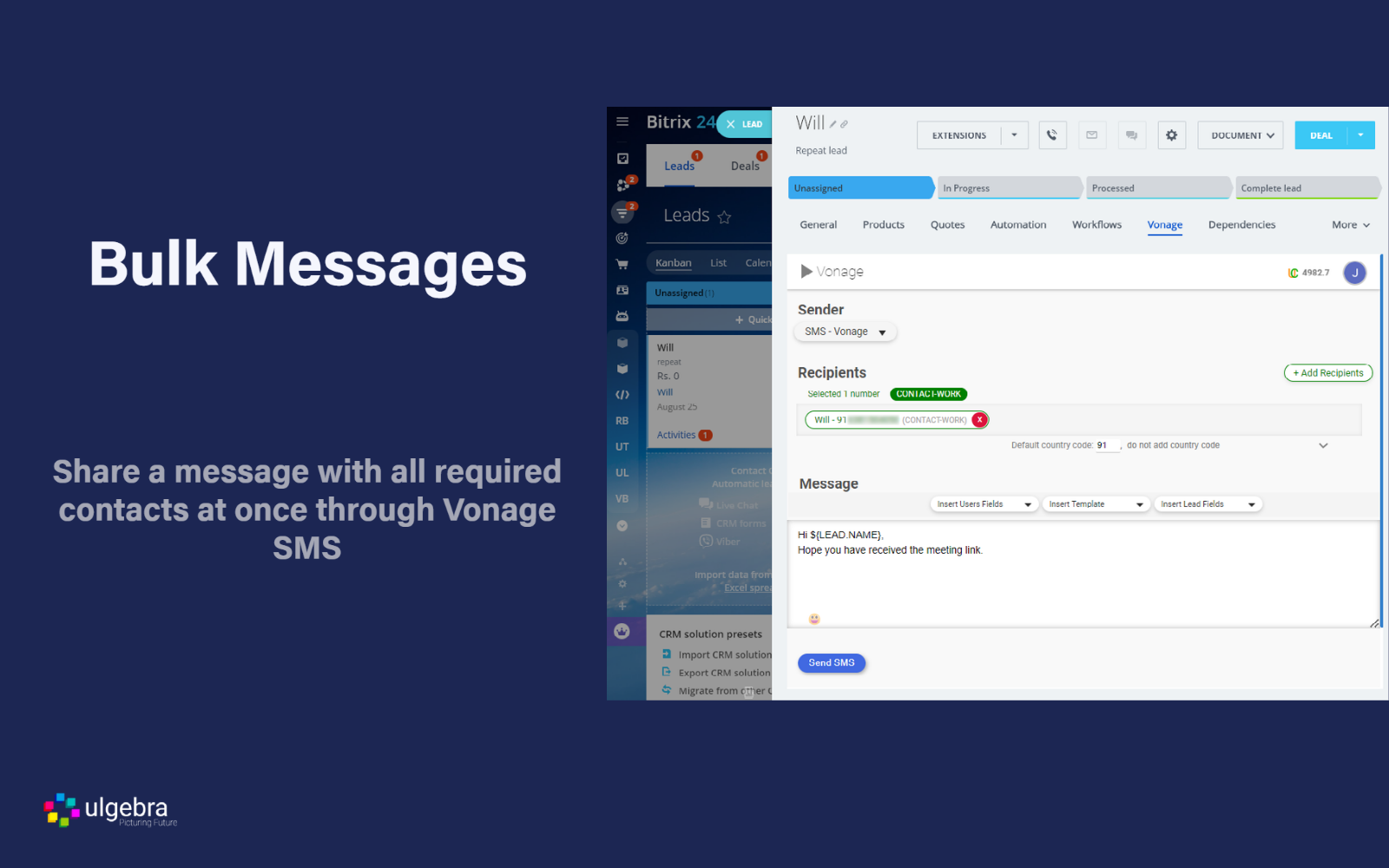
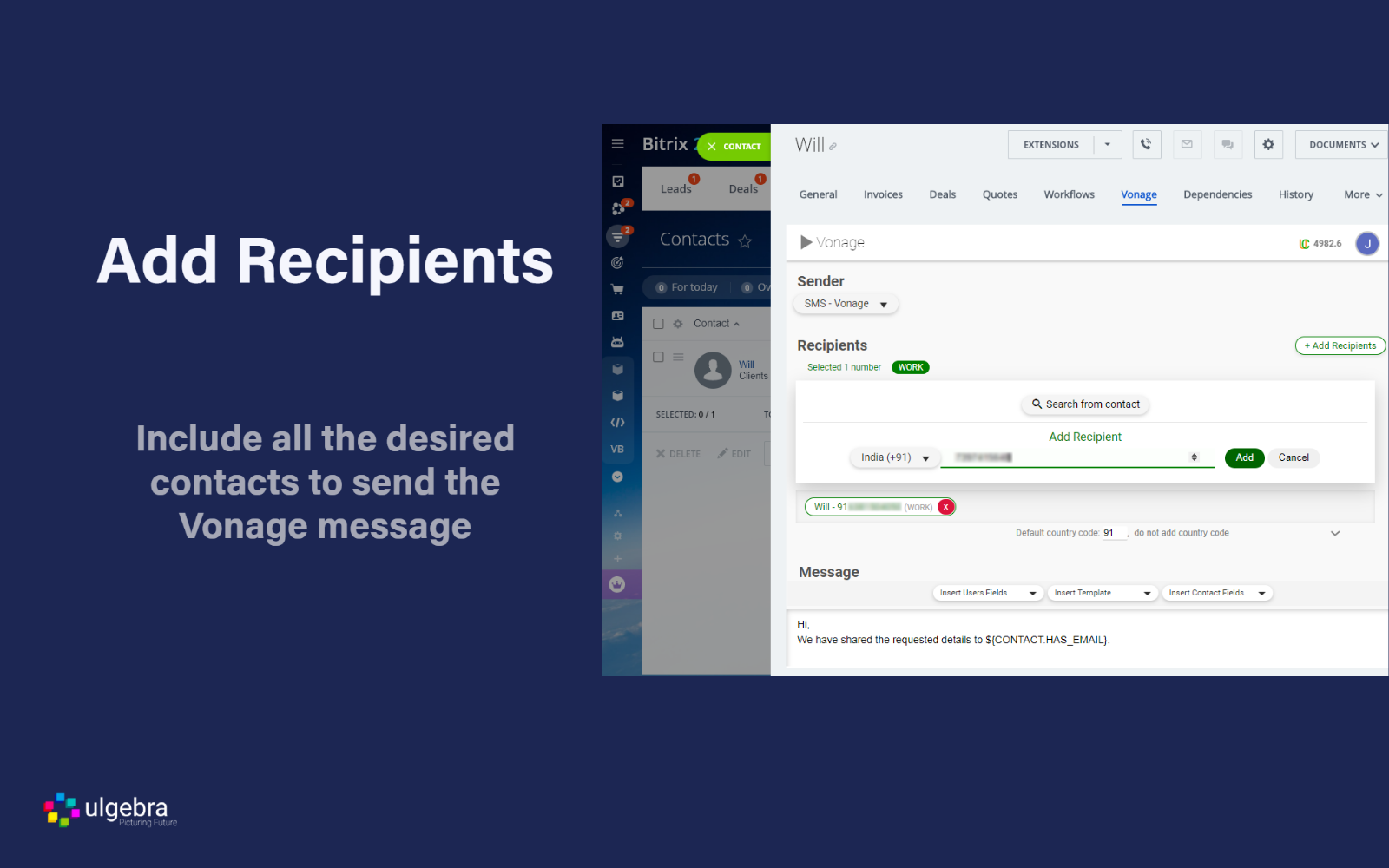
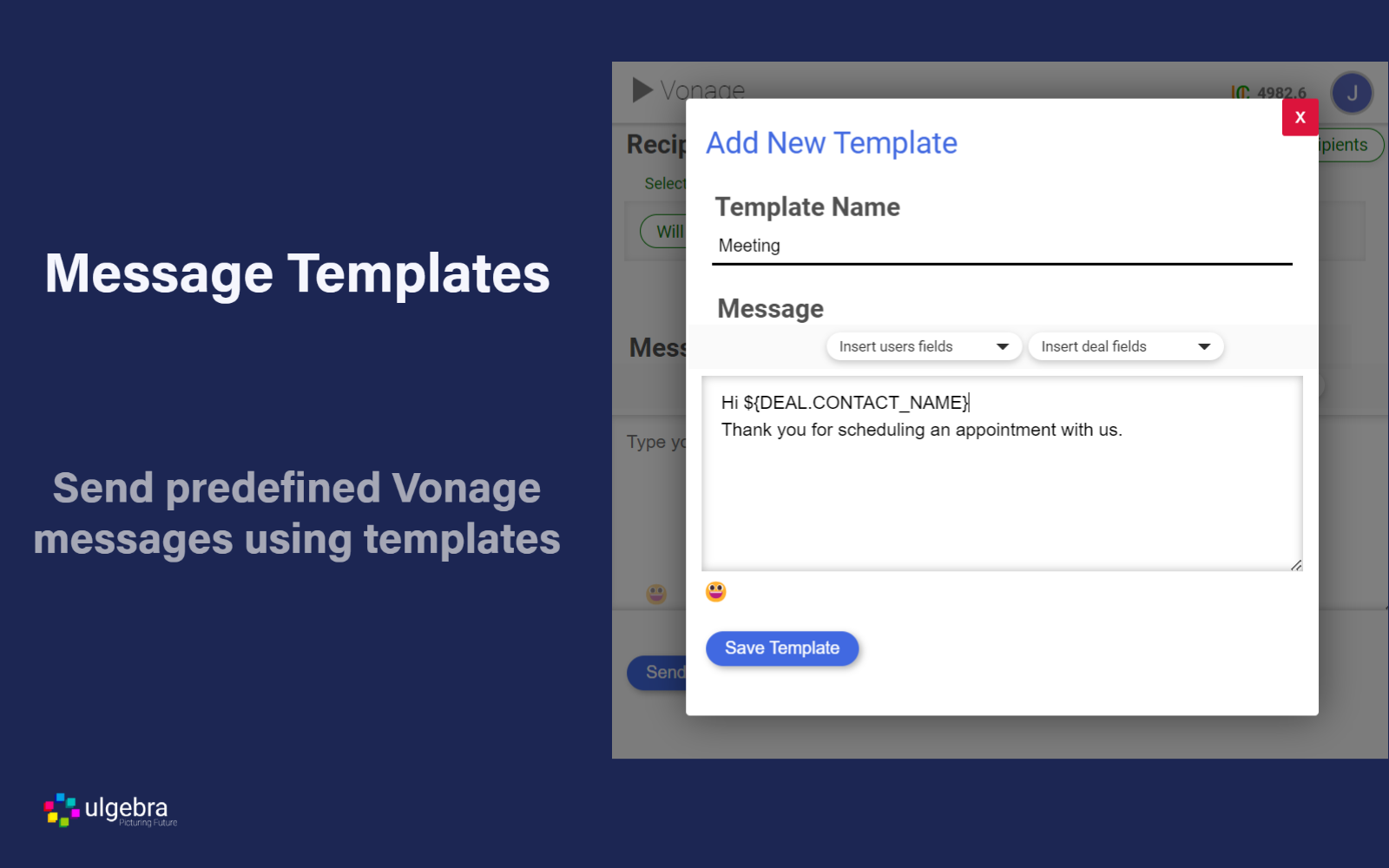
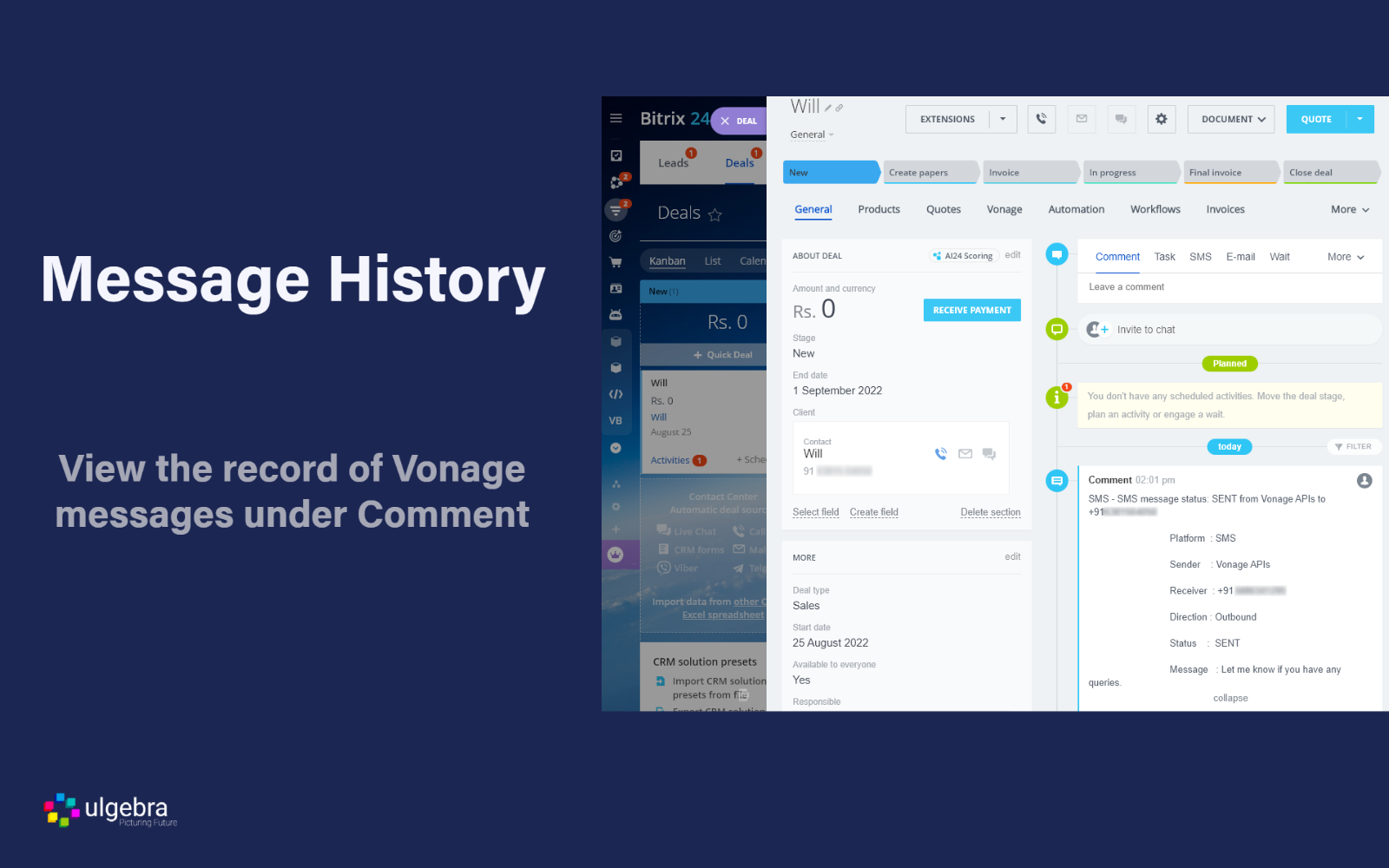
.png)




.png)


