- Ekran główny
- Import and export
-
Backup
.png)
.png)
Backup
Ensure the safety and security of your data automatically - Run backups for the Bitrix24 account's main data.
-
OcenaZbyt mało ocen
-
Instalacje222
-
Twórca
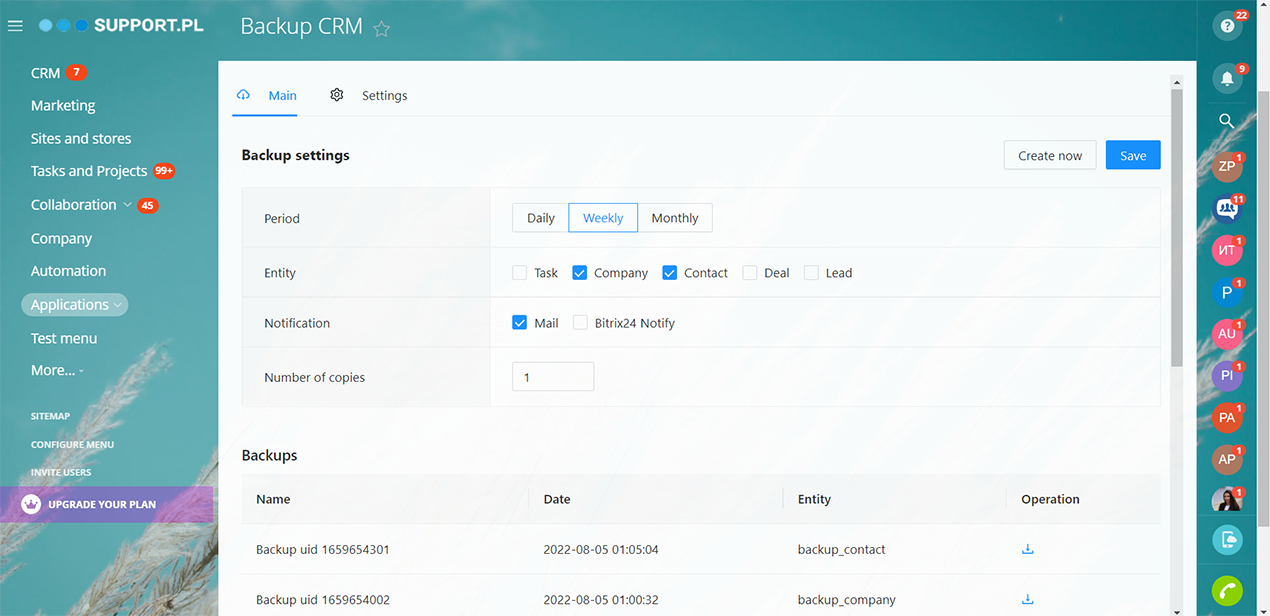
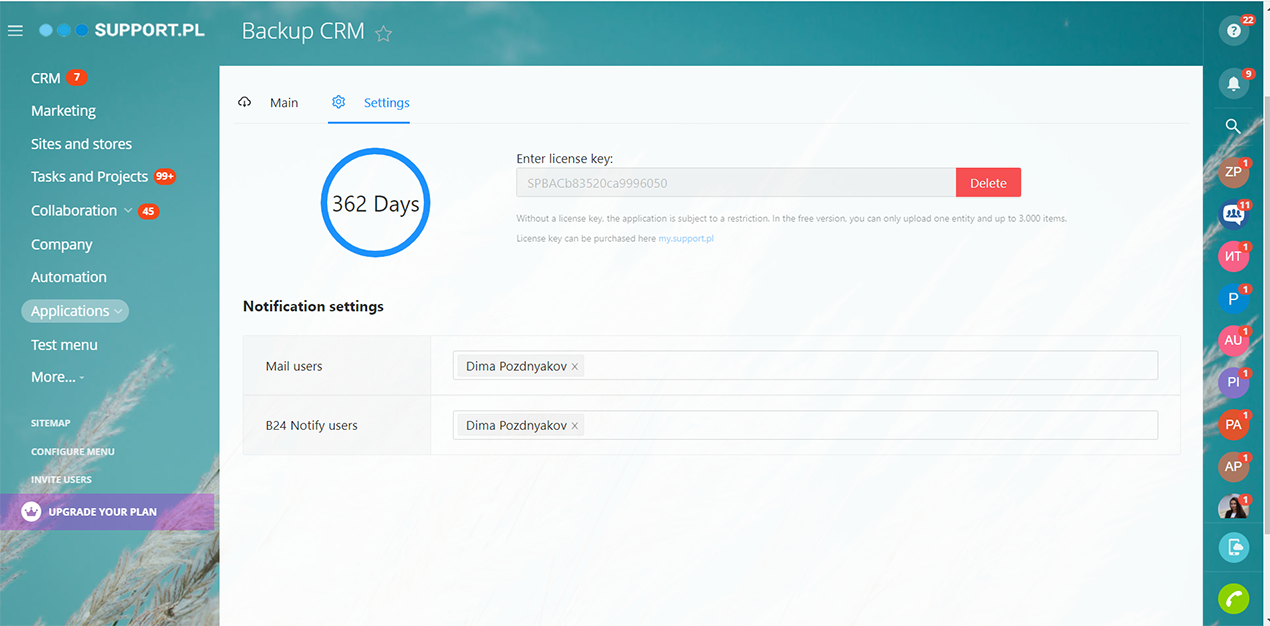

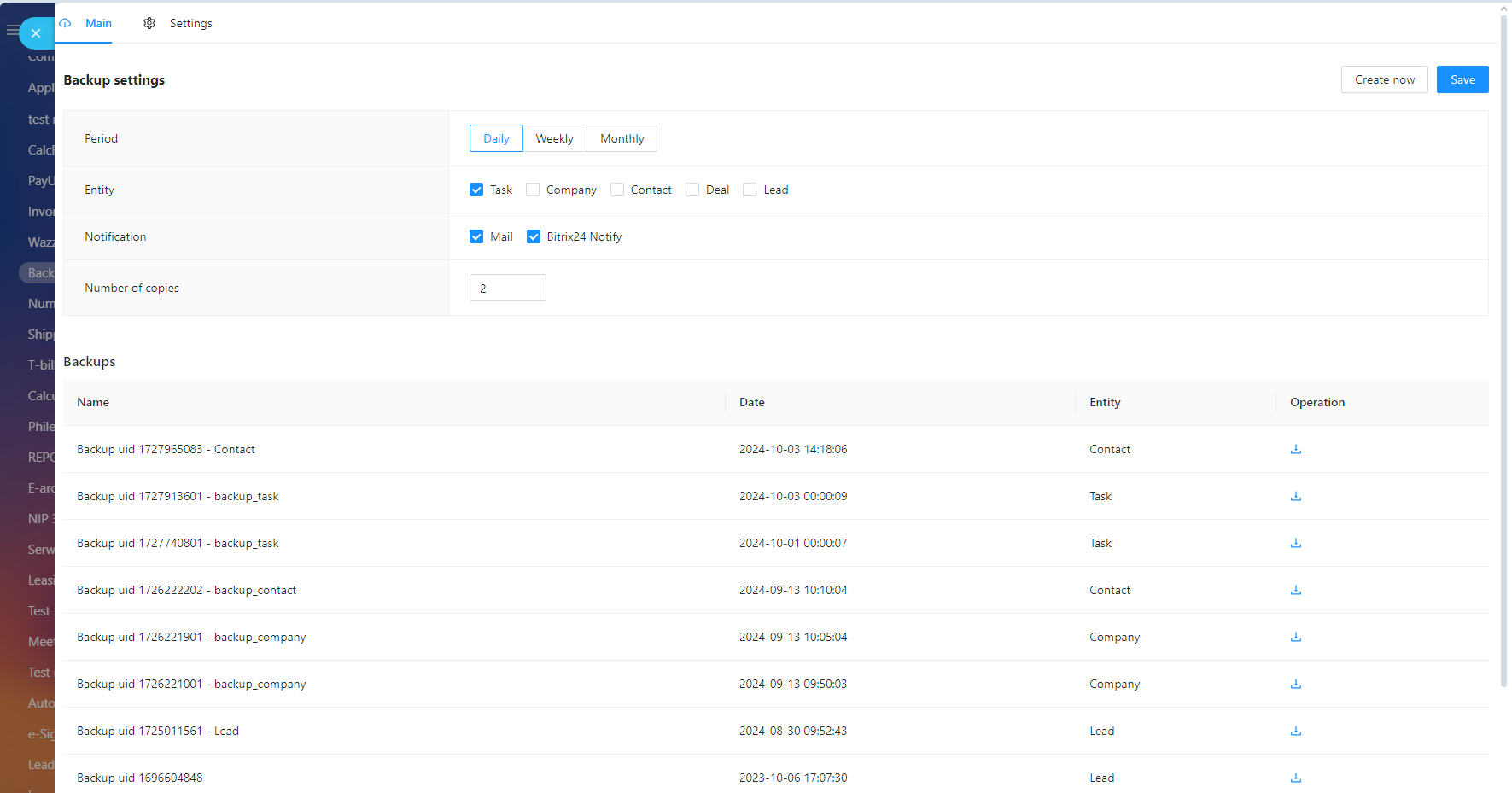
Application functionality:
- Data backup of leads, deals, contacts, companies, tasks
- Saving a .csv file on Bitrix24 Drive
- Backup progress notifications to e-mail or in the Bitrix24 account
- Backup frequency setting: daily, weekly, monthly
- Backup history
- Instant creation of a current state file
This app is a flexible solution that can be used both in its standard functionality and by adapting it to your business purposes.
We offer our application optimization services in terms of the requirements, goals and tasks of your company. Among possible changes and remakes:- Setting fields and adding data fields;
- Creating the necessary stages or business process that works on the base of the application;
- Language and country (geographical) adaptation;
- Integration with other systems;
- Customizing application design;
- Any changes in the application logic and much more.
______________________________________________________________________________________________________
Start your free 14-day trial period.
Cost per year €360 (netto). Buy license key.
______________________________________________________________________________________________________
MEDIASOL Sp. z o.o.
Website: support.pl
Telephone number: +48 226022810
Email: bitrix24@support.pl
Ask a question (online chat): https://cloud.bitrix24.pl/online/apps-help
- Install and open the application
- Click on the Settings tab.
- Enter your license key. Buy at the store.
- Specify which account users should receive backup notifications by email and in the account.
Next, set up automatic backups.
- On the “Main” tab, select the frequency of creating a backup file - every day, every week or every month.
- Specify the entities in Bitrix24 which data you want to have in the backup - Lead, Deal, Contacts, Companies, Tasks (multiple option).
- Check your preferred notification method (by email or in the account).
- The notification will be received by those users who are marked in the settings.
- Click the "Save" button. Done!
- If you need to upload a file in its current state just now, you can do it by clicking the “Create Now” button.
.png)
Więcej aplikacji
.png) Za darmo
Za darmo
Automatic creation of a company by NIP (Tax Identification Number) based on GUS data. Now you don't have to manually enter the company and its data every time. All you need to do is to know your NIP number and all other information - Company name, Country and City, Province and Community, full address with zip code - will be filled in automatically. A check is also performed on the list of VAT payers. Start your free 14-day trial period.
.png)


.png)
.png)
.png)
.png)
