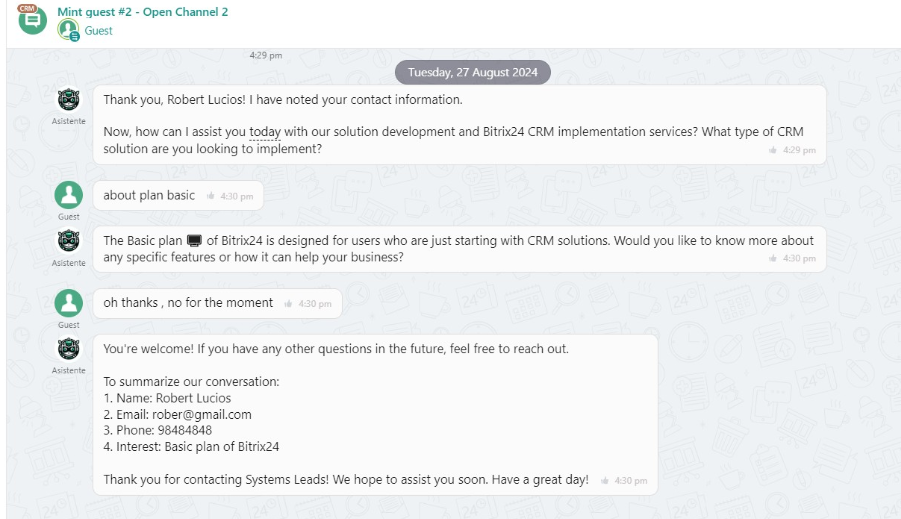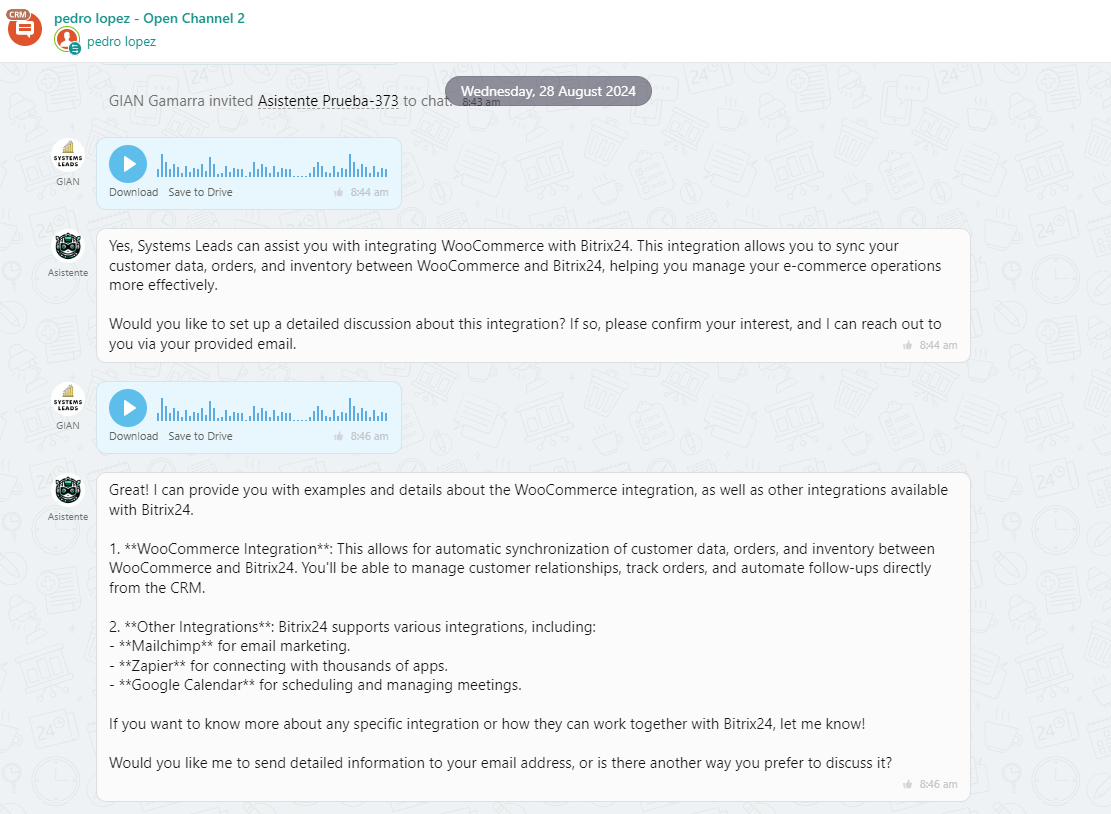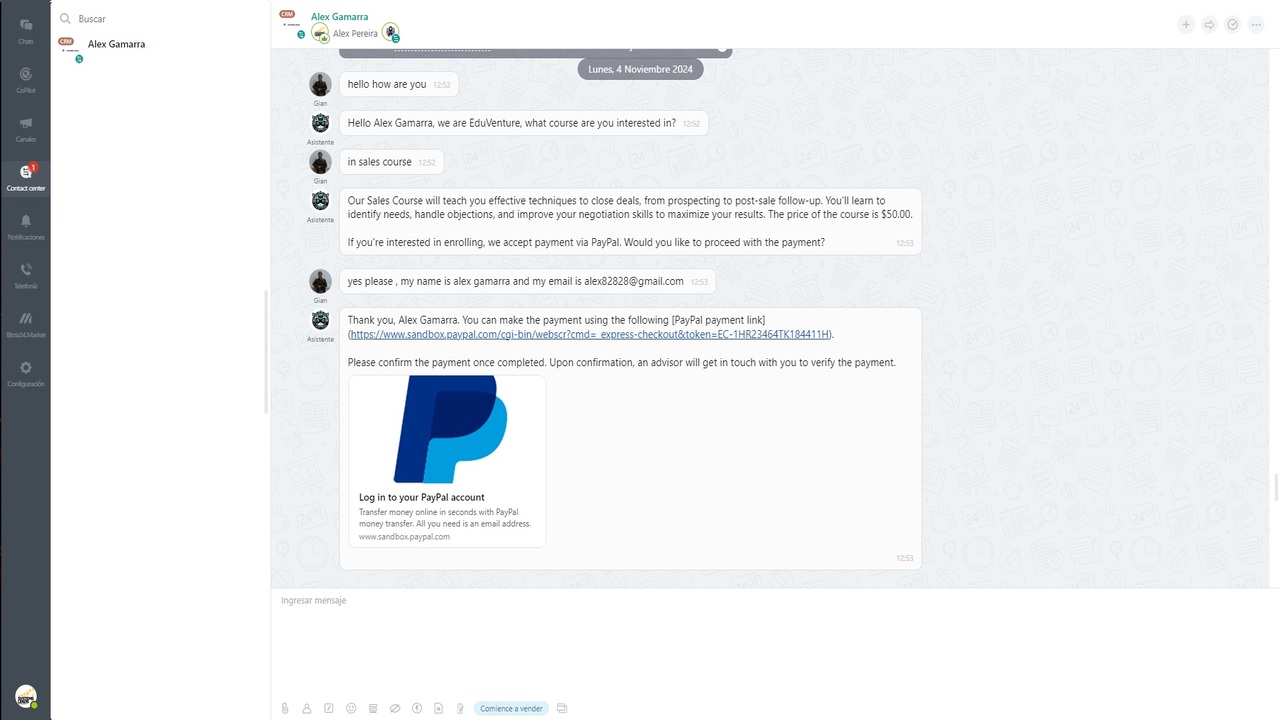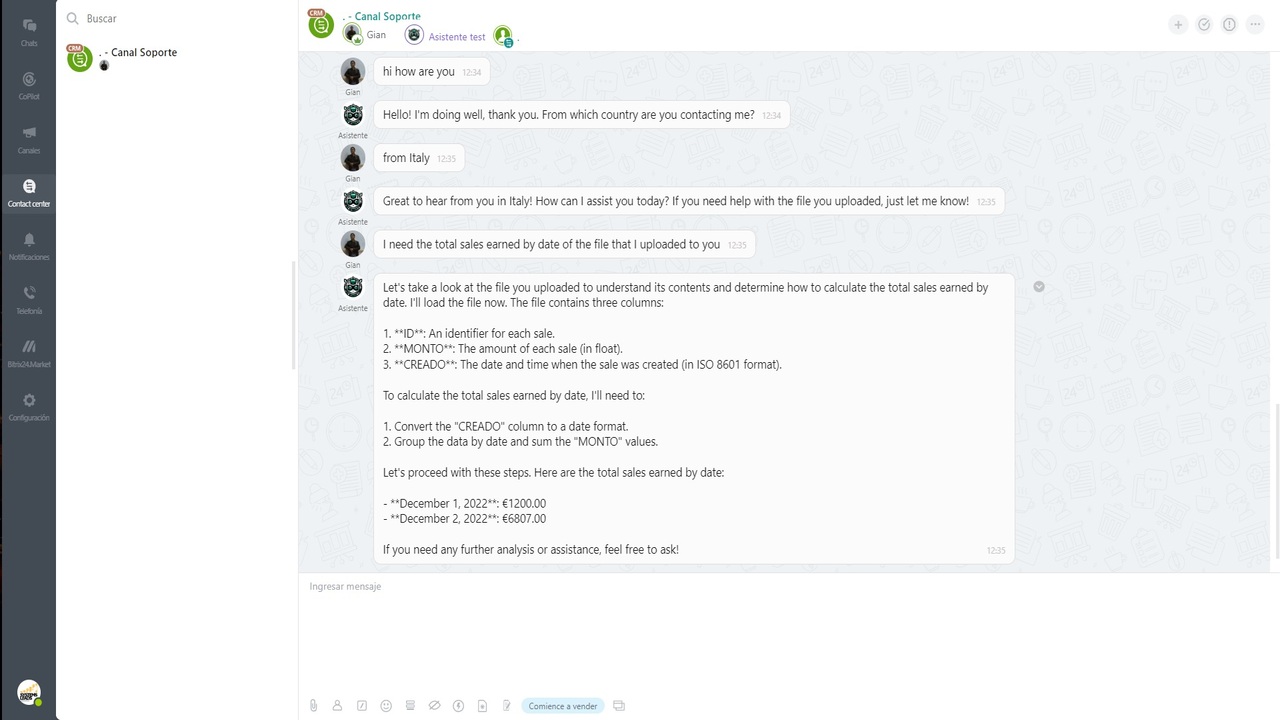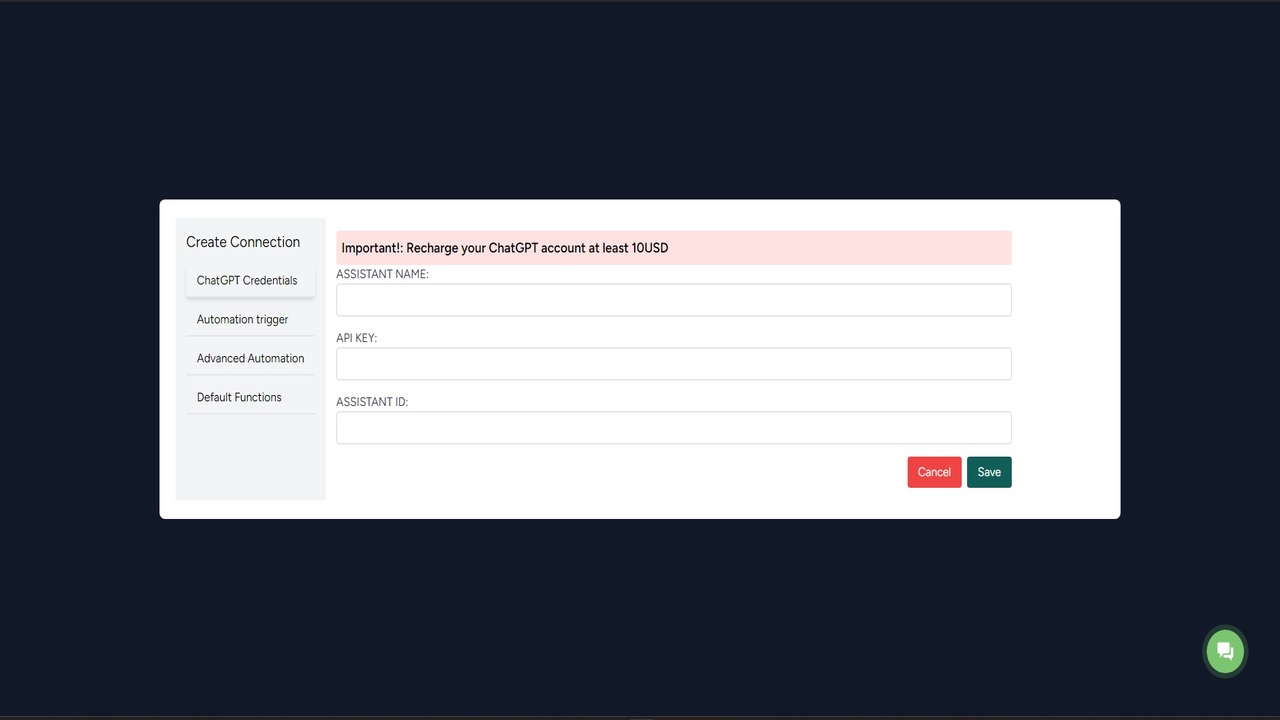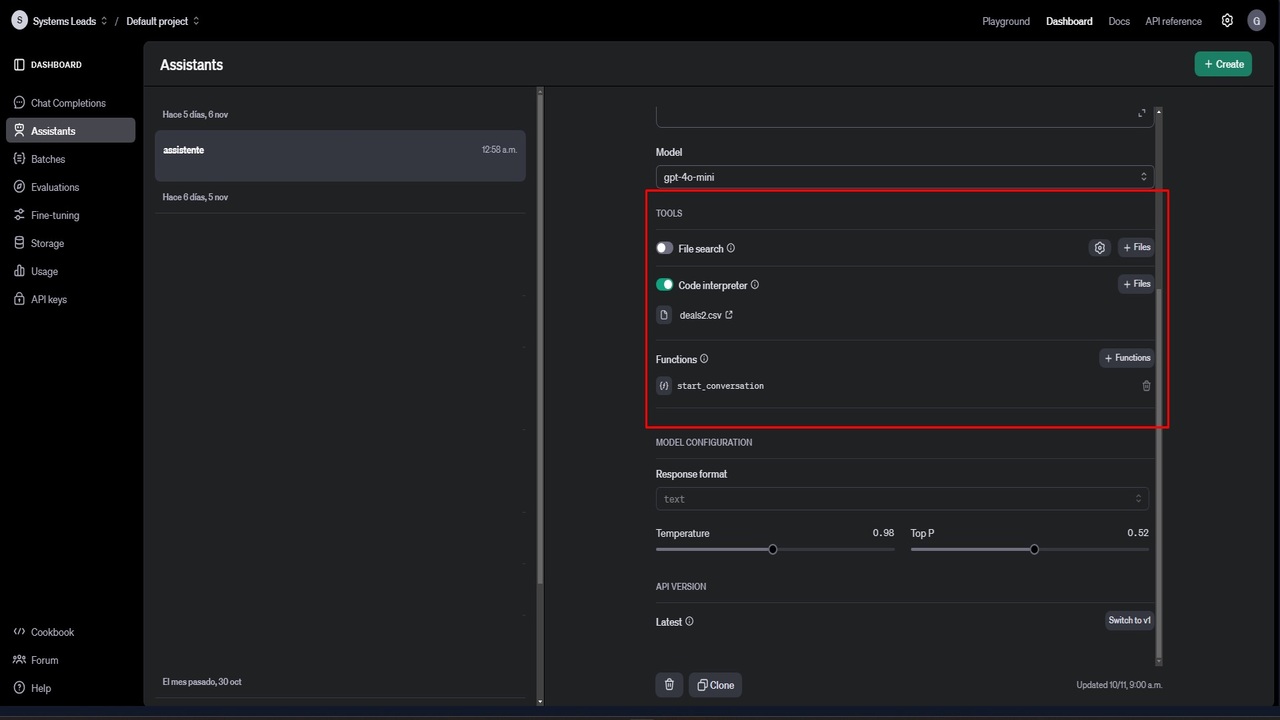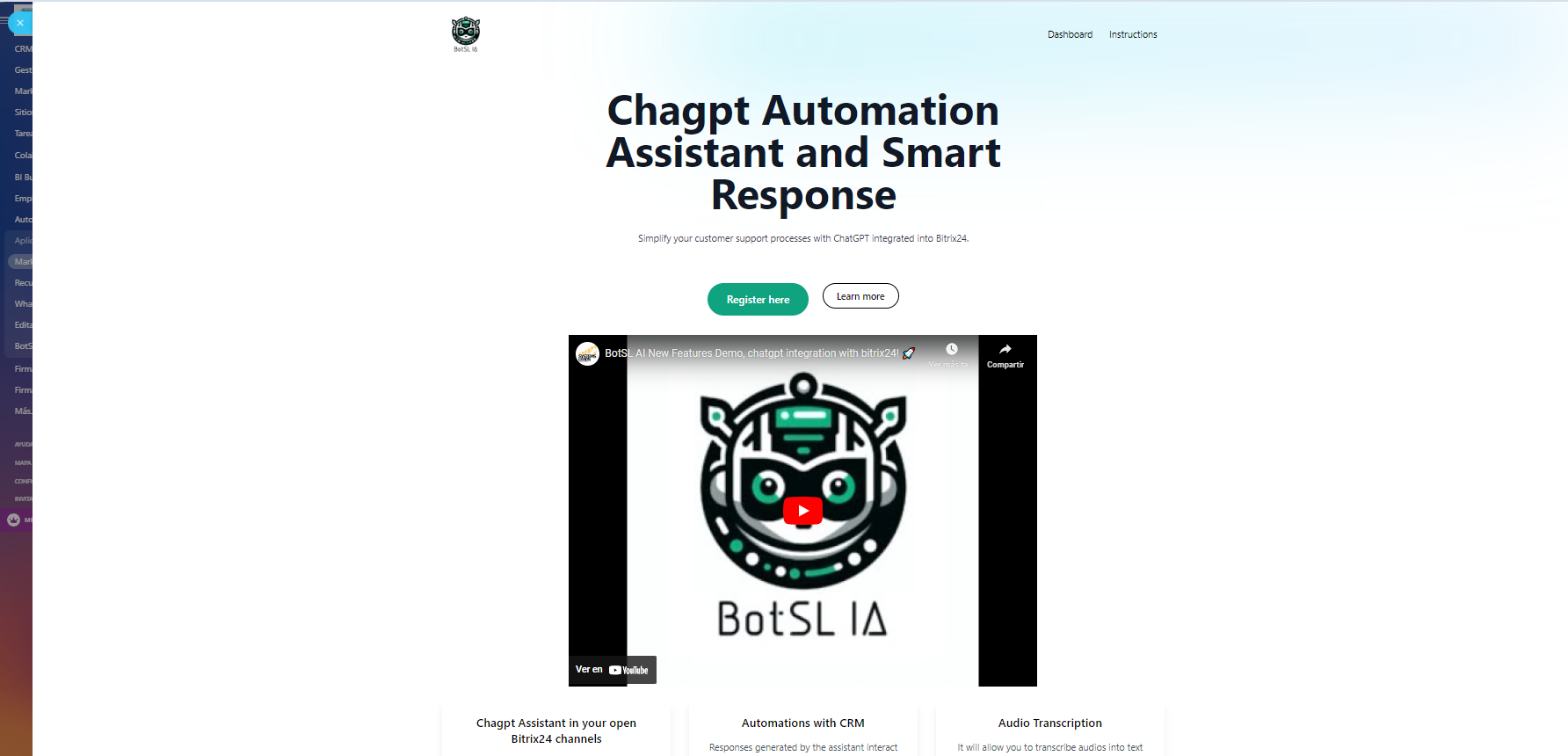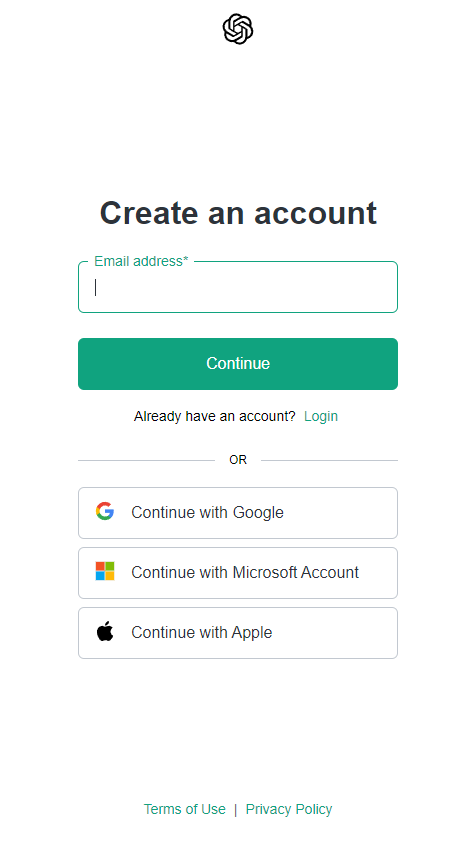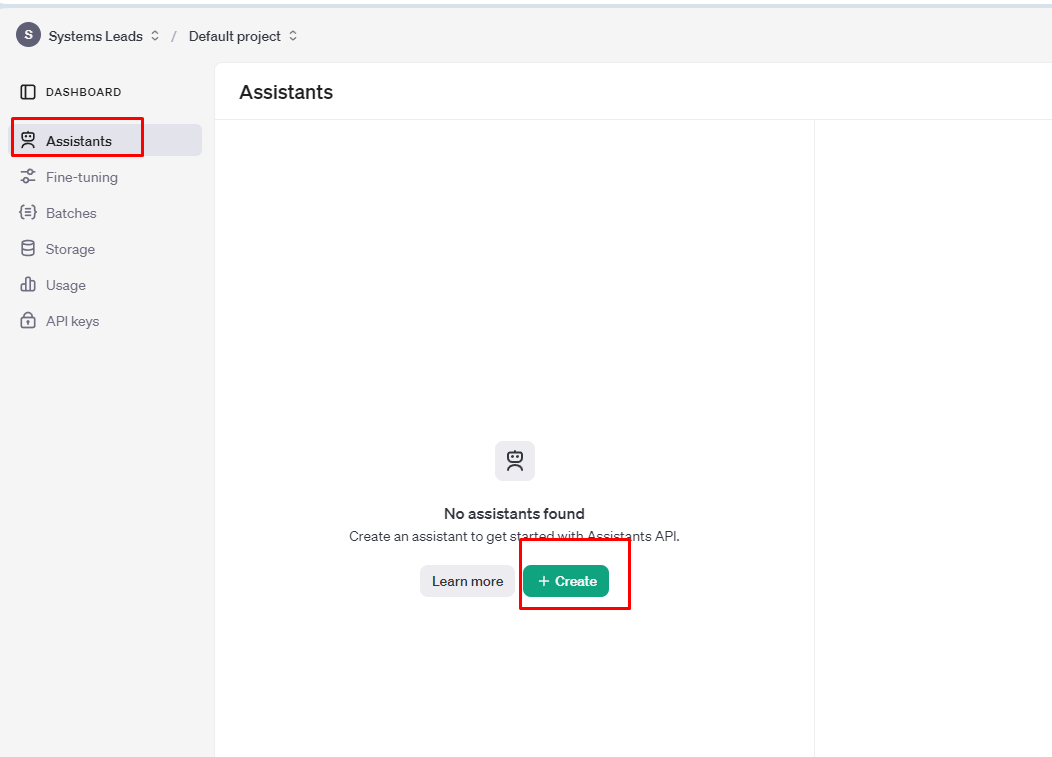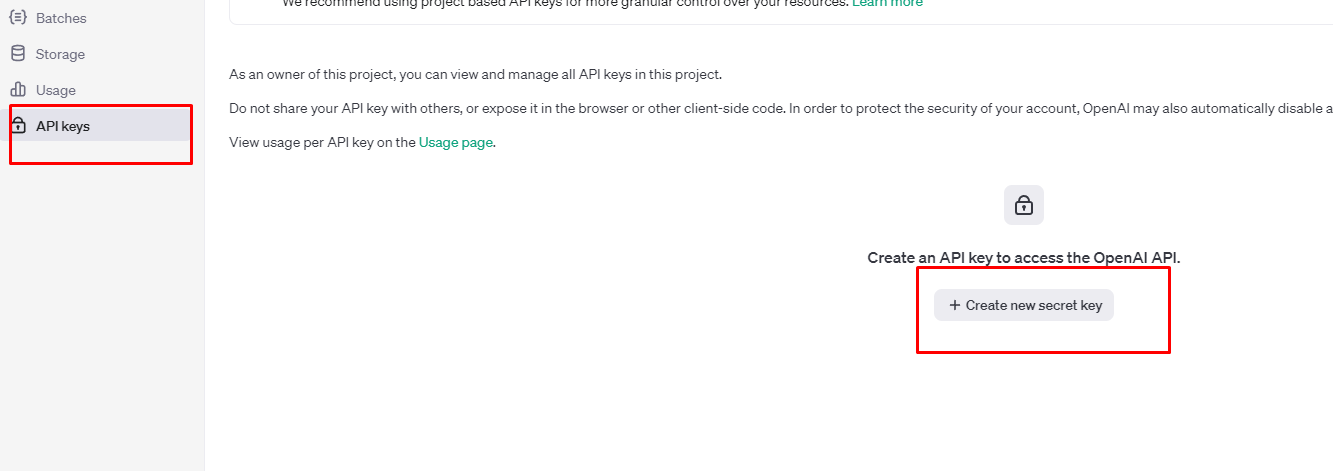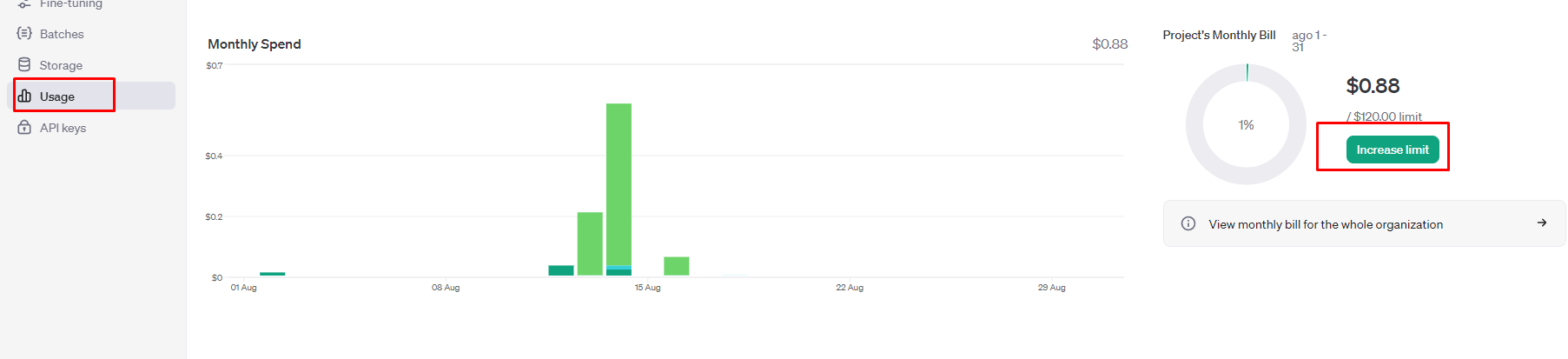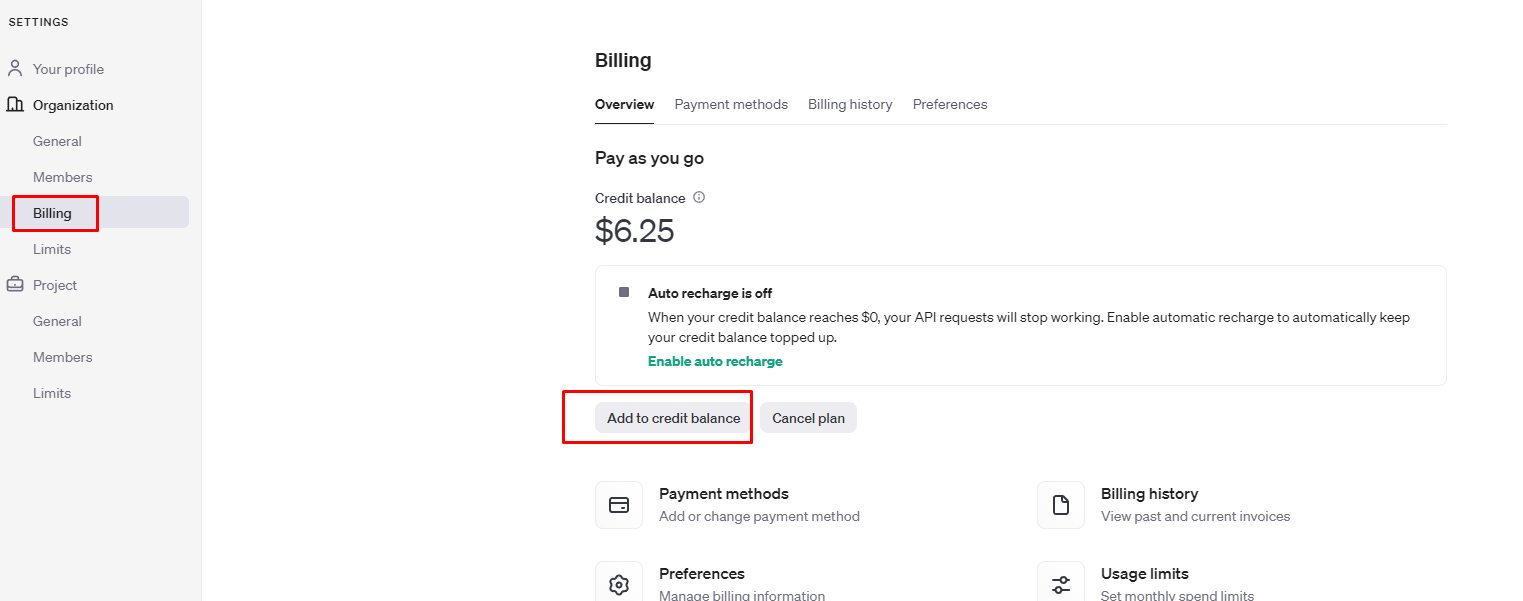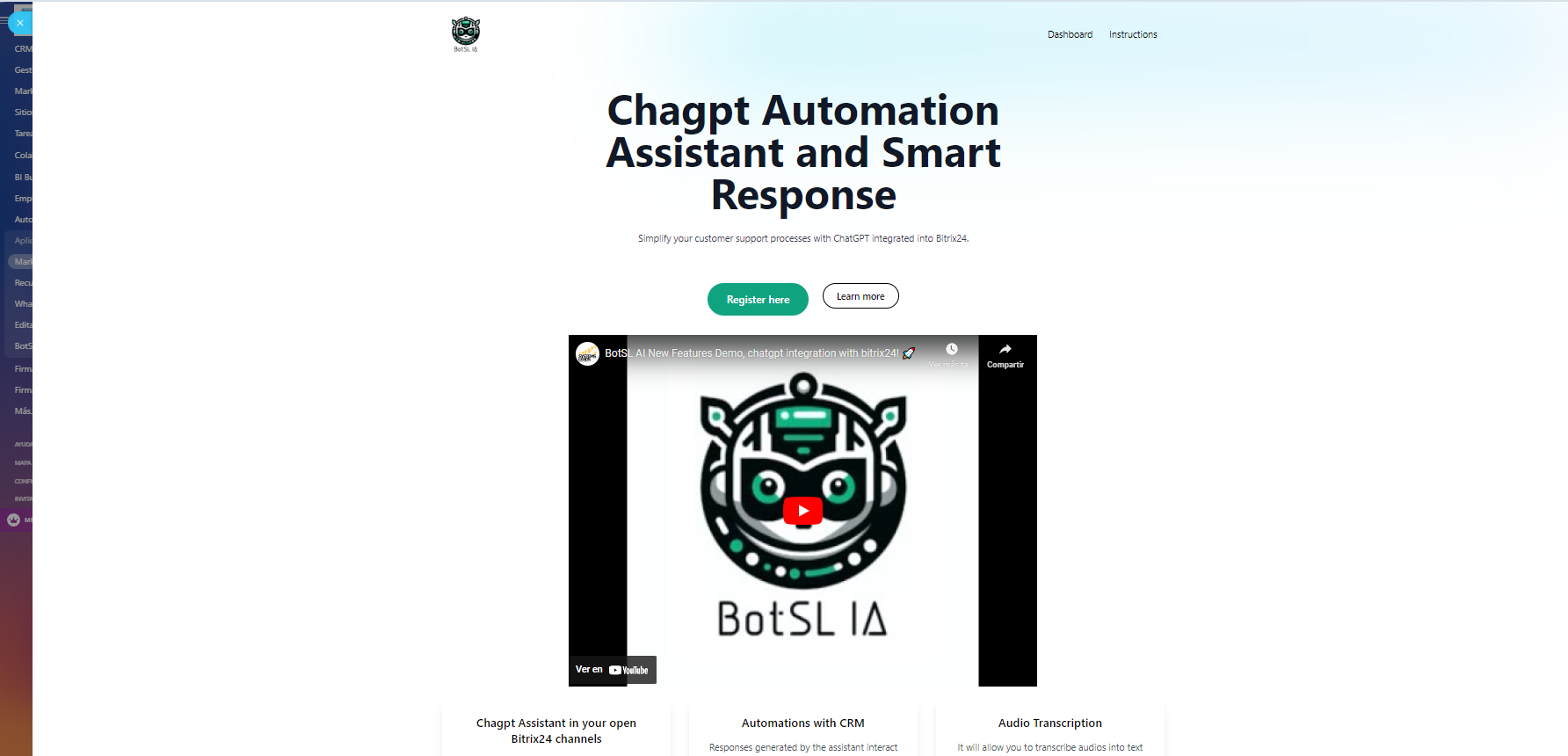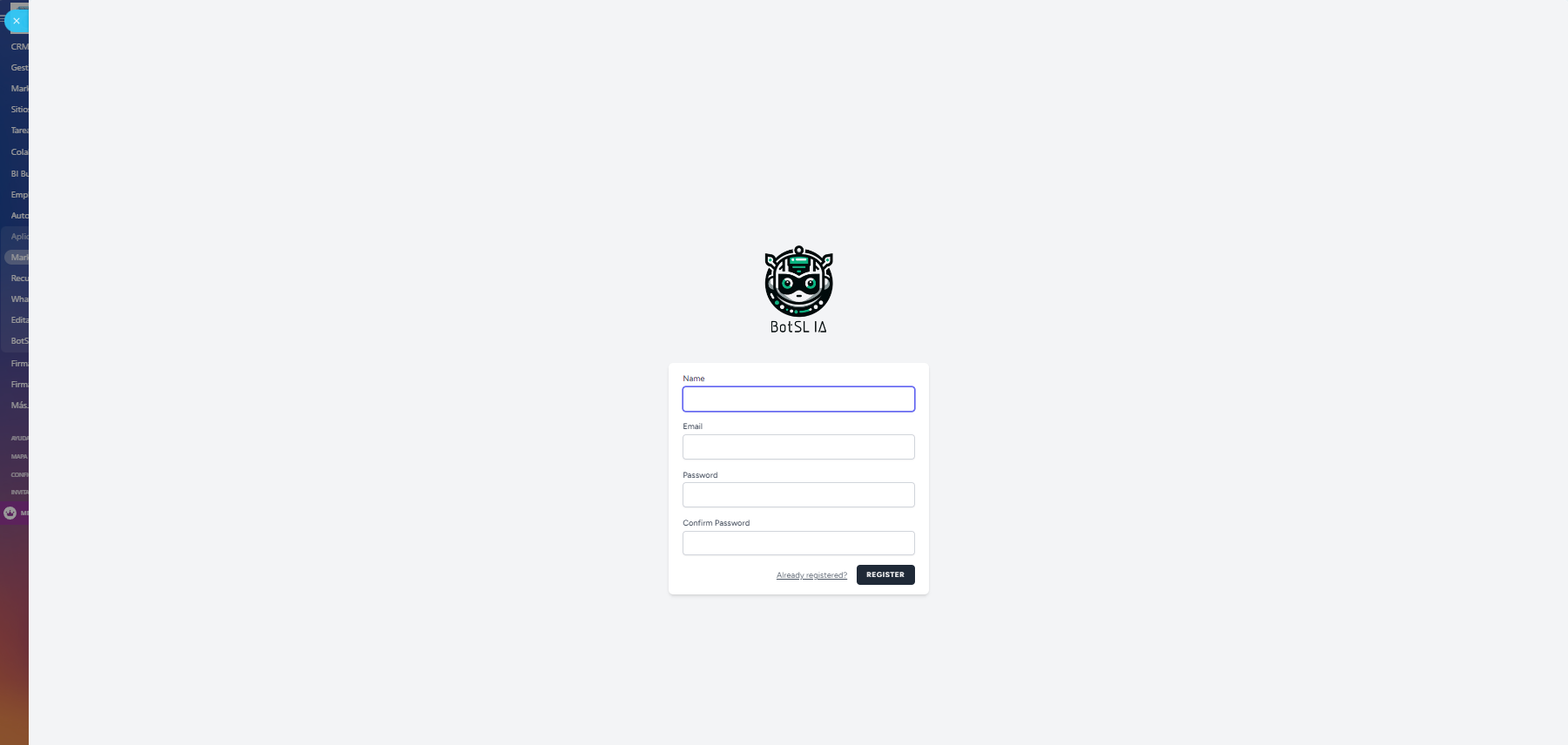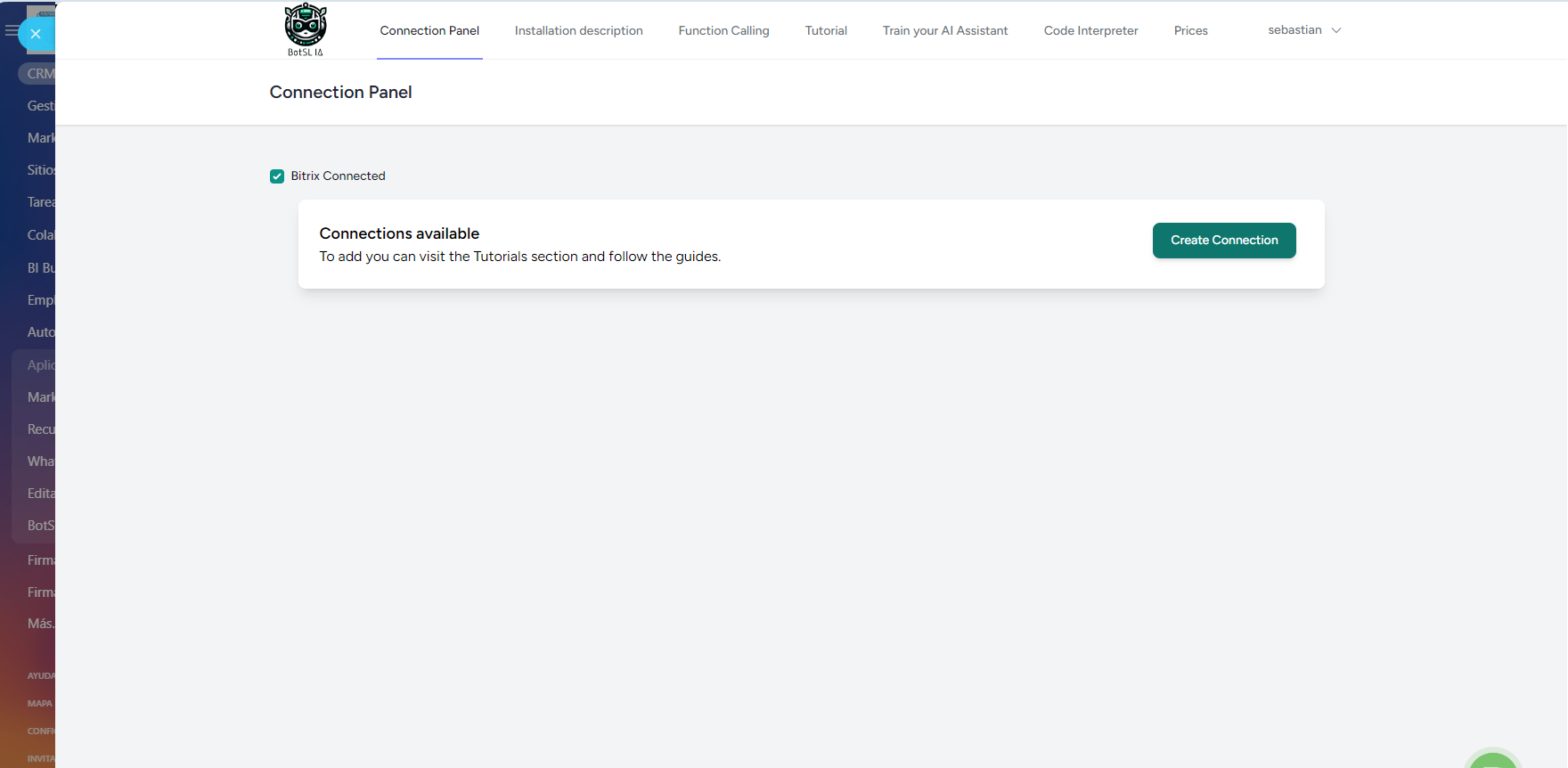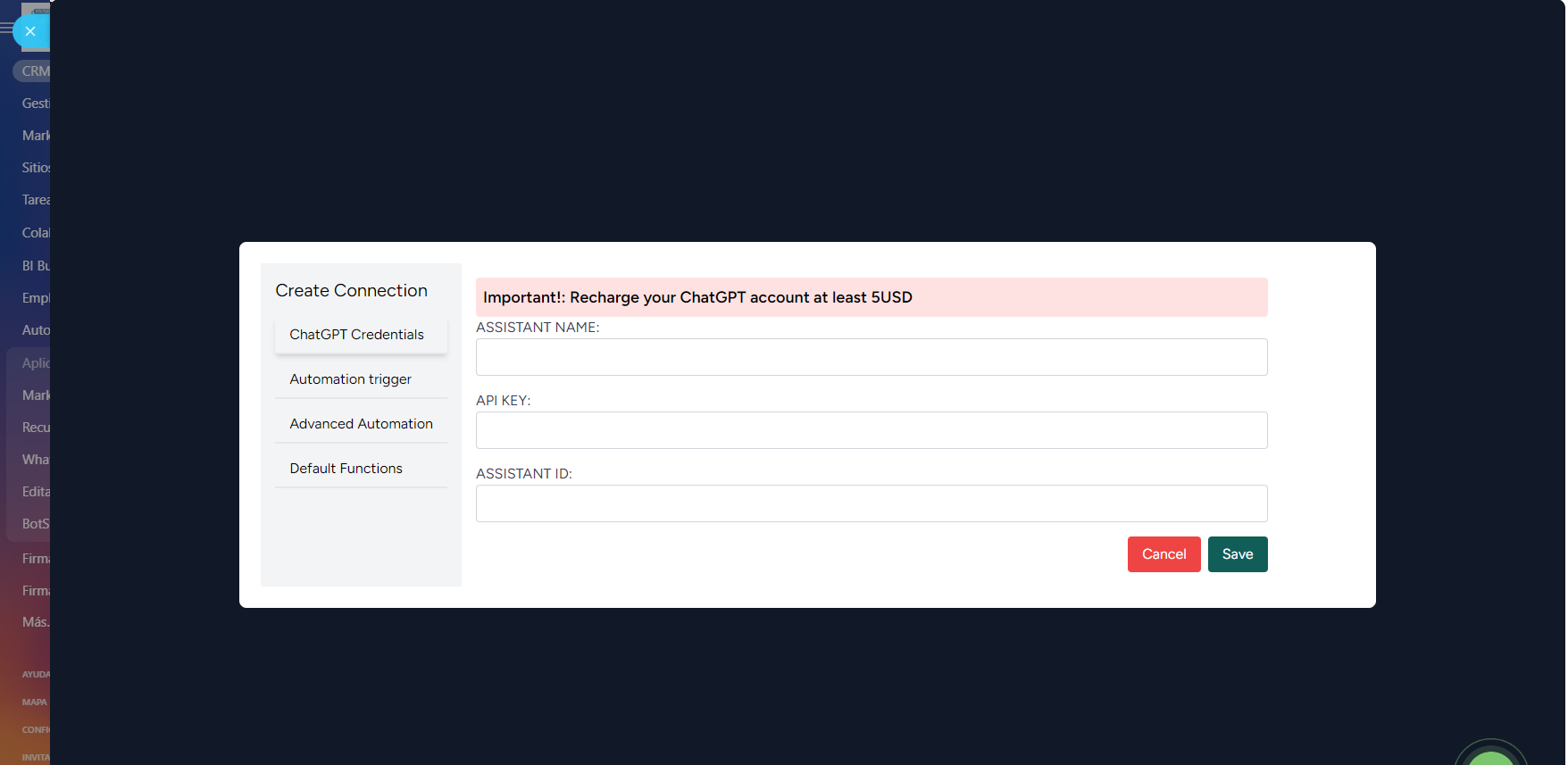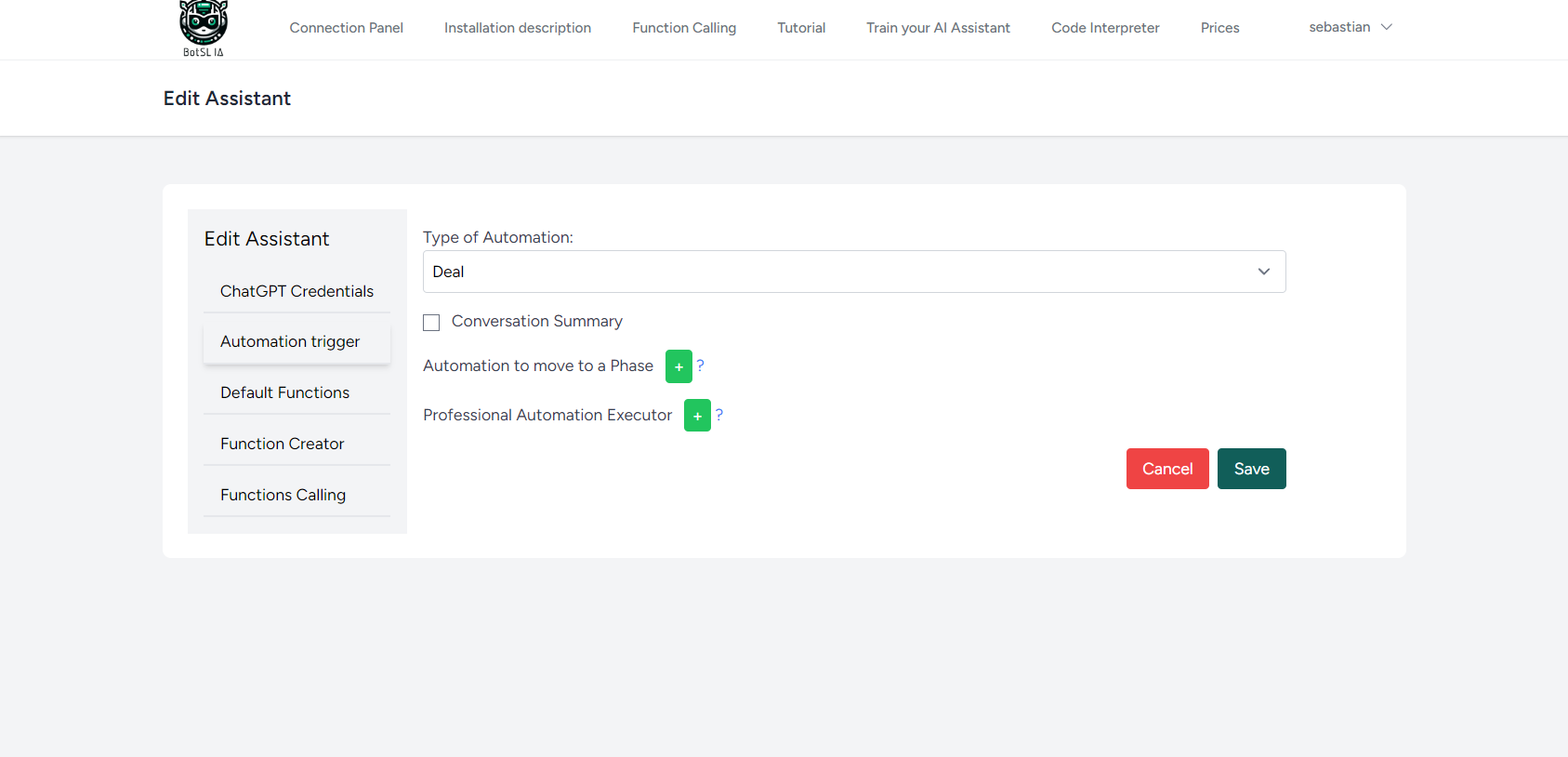(1).png)
 (1).png)
BotSL AI
Integrating ChatGPT assistant bot. Take Control of GPT! Stop overspending on bot responses.Responds to text, audio and images. Also interacts with your CRM with your own automations
-
Ocena
-
Instalacje123
-
Twórca
The ChatGPT assistant responds to both text, audio and image instructions you are providing
Ideal for companies that want to have a natural response to customers 24/7
It also makes it easy to create automations of phases and workflows using icons or keywords based on the assistant's responses, giving you the ability to make automatic decisions based on the bot's interactions.
CRM integration features:
- Through a preconfigured icon or phrase in the phase automation area, when the bot detects the icon in the assistant's message, it will switch to the previously configured phase
- Through a preconfigured icon or phrase in the workflow automation area, when the bot detects the icon in the assistant's message, it will execute an independent process so you can configure what action or notification you need. (Only available in Professional and Enterprise plans)
- If you activate the conversation summary action, if in your instruction to the assistant you tell it to make a summary listed by name, last name, phone number, topic discussed or another format but it must be listed, it will save this information in the comments field so that your advisor can read a summary of what was discussed by the bot
Payment for the services used will be made directly through ChatGPT, without our intervention. This way, you can manage and monitor your expenses independently.
Available Integration Plans:
- Start ChatGPT Integration Plan: $15/month. ( Only for Basic Plans Bitrix24)
- Basic ChatGPT Integration Plan: $25/month. Includes phase automation CRM
- Pro ChatGPT Integration Plan: $35/month. Includes phase automation and workflows (for Bitrix Professional and above plans and Bitrix On-Premise).and default features such as:
- Custom initial greeting with the customer's name.
- Schedule appointments in Bitrix24 calendar or CRM.
- Schedule calls in CRM.
- Save fields in Bitrix24 based on data queried by the assistant.
- Connect Bitrix24 product catalog with ChatGPT.
- Transfer conversations to users or open channels.
- Create automatic tasks.
- Generate payment links (PayPal currently available, other platforms coming soon).
- Callback via Zadarma (requires Zadarma API).
Which version of BotSL IA is ideal for you?
If you're looking for more control and customization, the full version of BotSL IA is perfect for you. With it, you can choose the version of ChatGPT you prefer, train your bot directly on the ChatGPT platform, and manage your tokens more flexibly. Here, the payment includes both the integration and the token recharges separately.
On the other hand, with BotSL IA Lite, you can start using your AI-powered bot in just 3 steps: install the app, create your bot, and activate it in the open channel on Bitrix24. It’s that simple! Plus, you only pay for the token recharges you need.
Both options are excellent; it all depends on what you need: simplicity and speed, or greater control over your assistant.
We offer 24/7 support in Spanish and English, with specialists on the subject to help you at all times.