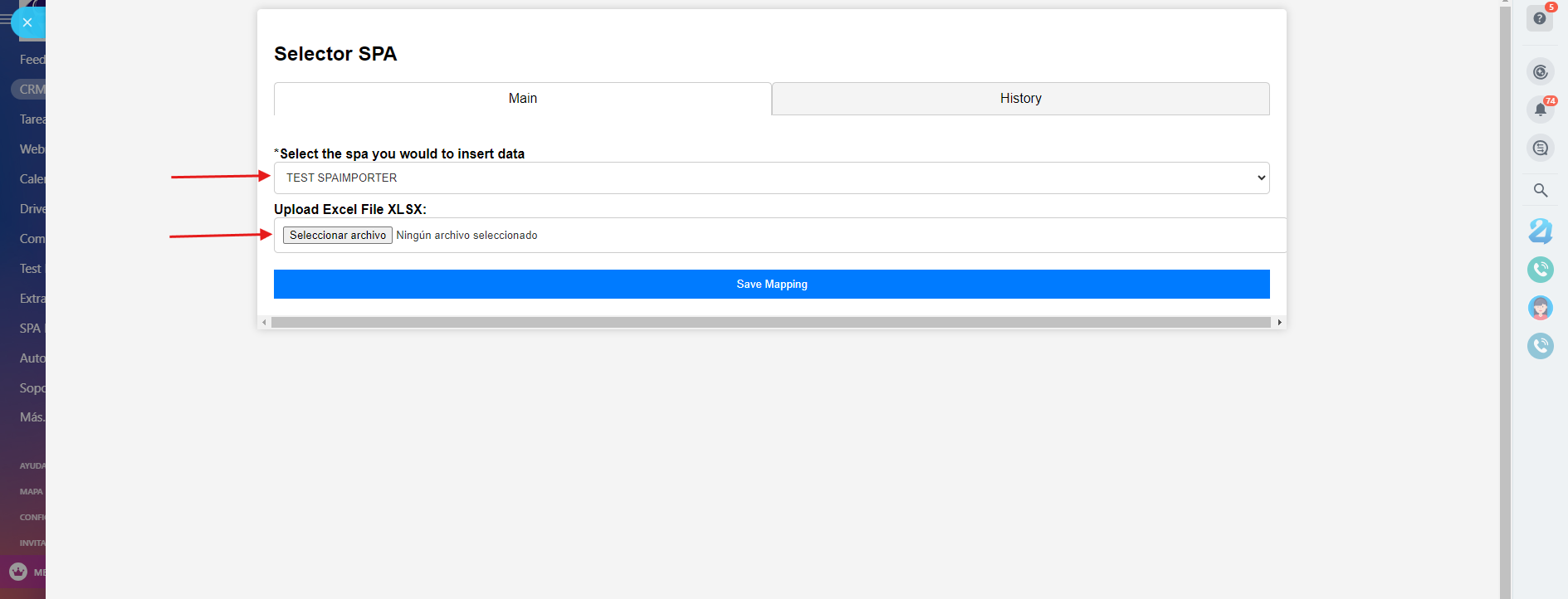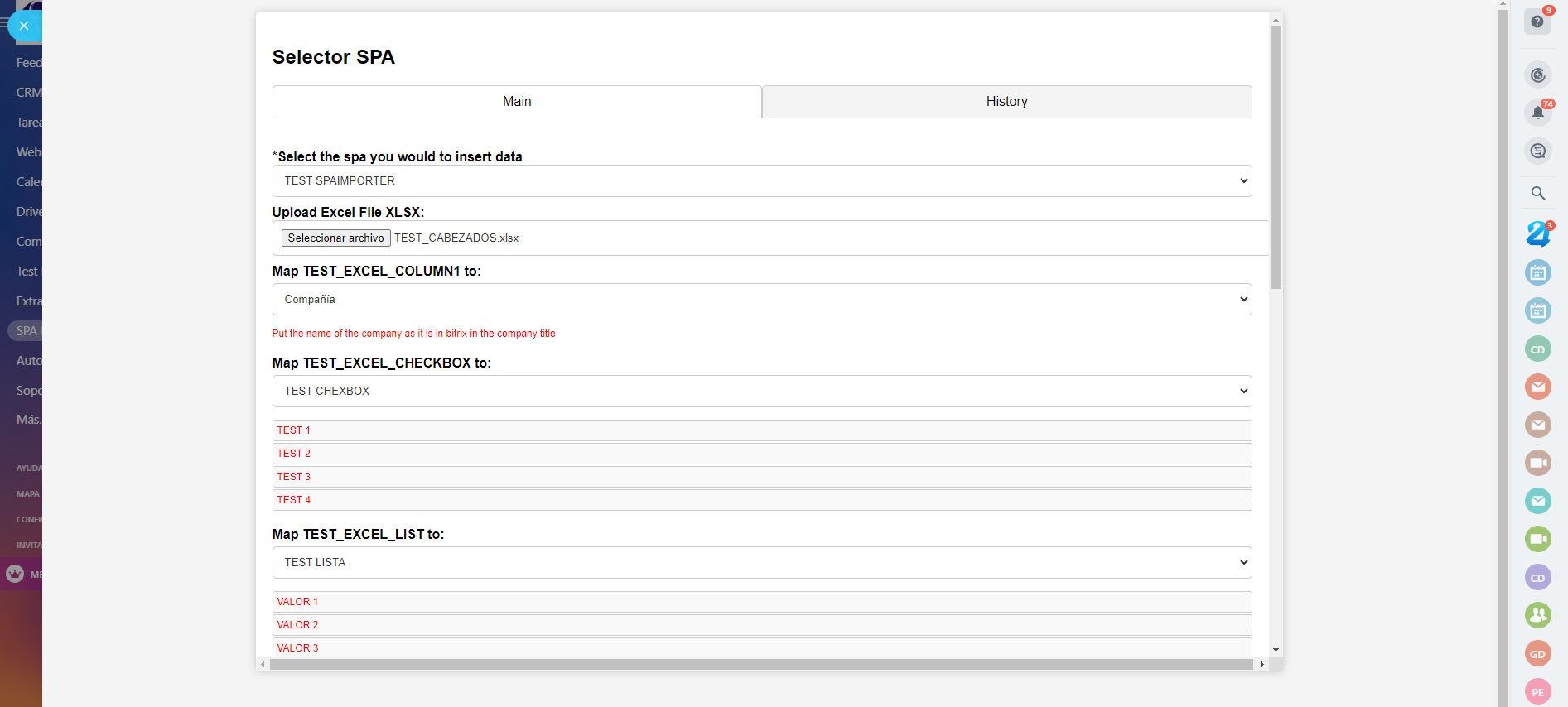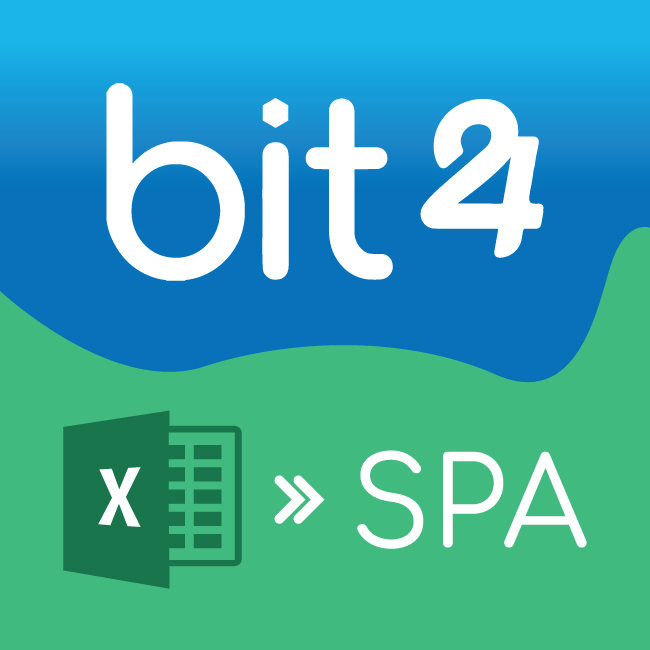
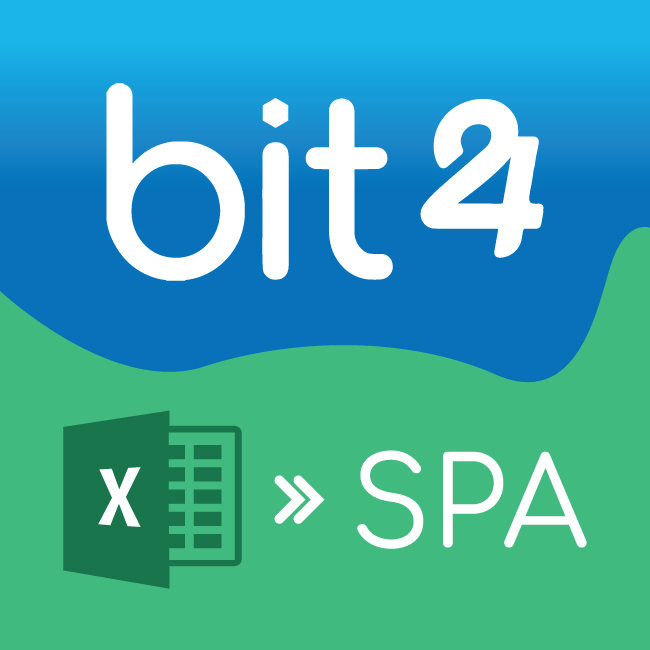
SPA IMPORTER
SPA IMPORTER
-
Ocena
-
Instalacje148
-
Twórca
This application is a Smart Processes Automation (SPA) importer designed specifically for Bitrix24. It facilitates the seamless importation of data from Excel (.xlsx) files into various smart processes within the Bitrix24 CRM system. This tool is particularly useful for automating data entry and ensuring data consistency across your organization's processes.



.png?1744114273433)
.png?1744114273433)



.png?1744114273433)
.png?1744114273433)